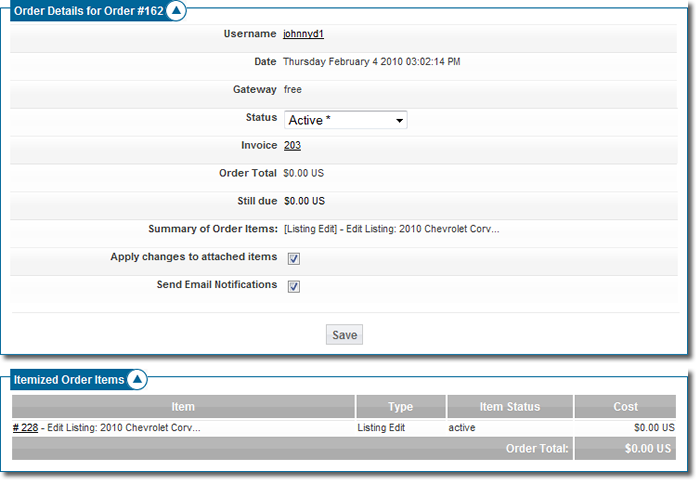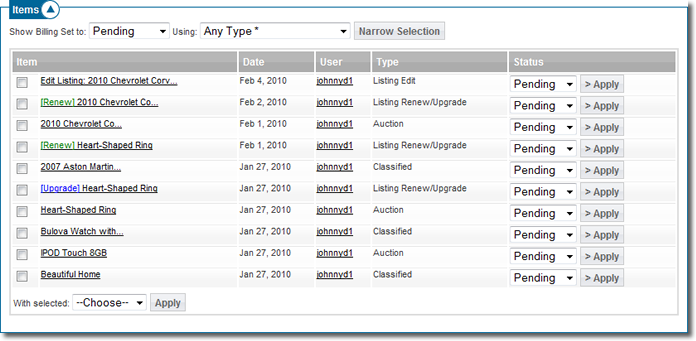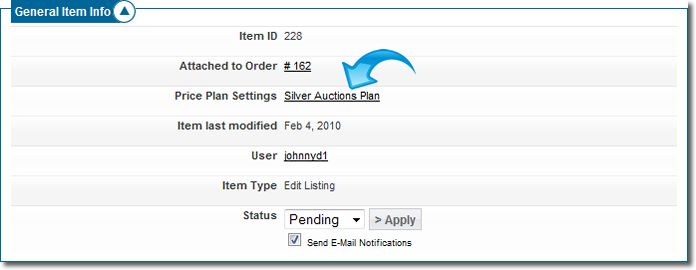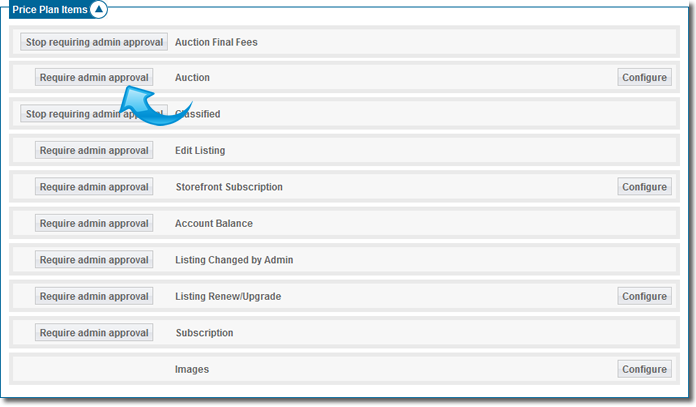Sidebar
Table of Contents
Orders / Order Items
For the main explanation of how Orders and Order Items relate to each other, see Manage Items vs Manage Orders.
How Admin Approval Works
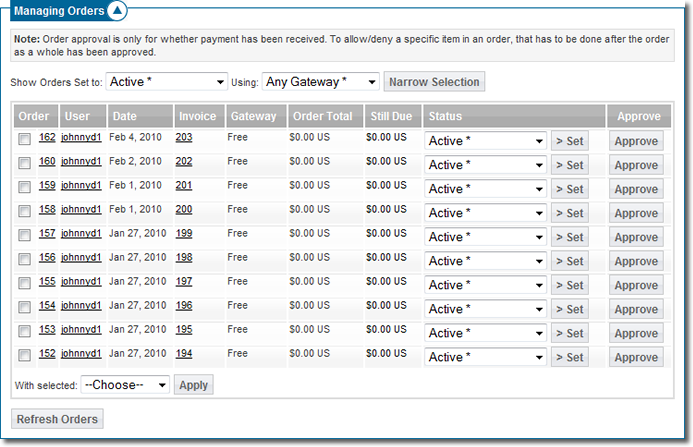 When you were looking at the orders on the Orders > Manage Orders page and it says "$0 due" and that the order is active, that means payment for the overall order went through.
When you were looking at the orders on the Orders > Manage Orders page and it says "$0 due" and that the order is active, that means payment for the overall order went through.
To see the details of the order, click on the order number. The order details page will look something like this:
At the bottom, it gives an "itemized order item view" - you can see all the items in the order. If you see any that are pending, that means either the containing order is not active (meaning payment has not been received or verified), or the admin needs to approve that order item.
<tip c n>Note: An order can be active, and still have individual "order items" that still need to be reviewed by the admin. This will happen if you have check the "requires admin approval" box for that "item type" in the plan item price plan settings.</tip>
Ok, so the payment went through (assuming the order is active), but perhaps one of the individual order items listed in the order is shown as "pending". That means in the price plan settings, you have the Require Admin Approval checkbox checked, so that it does not automatically go active when the order goes active. You will need to review that item and approve or decline it. You can click on the order item to view the details and approve/decline it1). Another way to see all the pending order items (not just the ones in a certain order), go to the Orders > Manage Items page, the default filters are set up to display all pending order items.
You will see the same pending order item there, you can click on the order item to see more details for that order item.
Now, if you are asking yourself "why didn't this automatically get approved when the order went active?". To find out, click on the order item to see the order item details page, it will look something like below:
The item details page will help you answer why the order item was not auto-approved. On that page, you will see Price Plan Settings, where it will display the price plan used (what the arrow is pointing to in the illustration above), and it links directly to the settings where you can review which "plan items" are set to Require Admin Approval.
On that page, you will see that the order item type has the Require Admin Approval selected. There's the answer to why the order item was not auto-approved when the order went active, because it is set to need admin approval.
For more details, see Something Pending in System, Help!