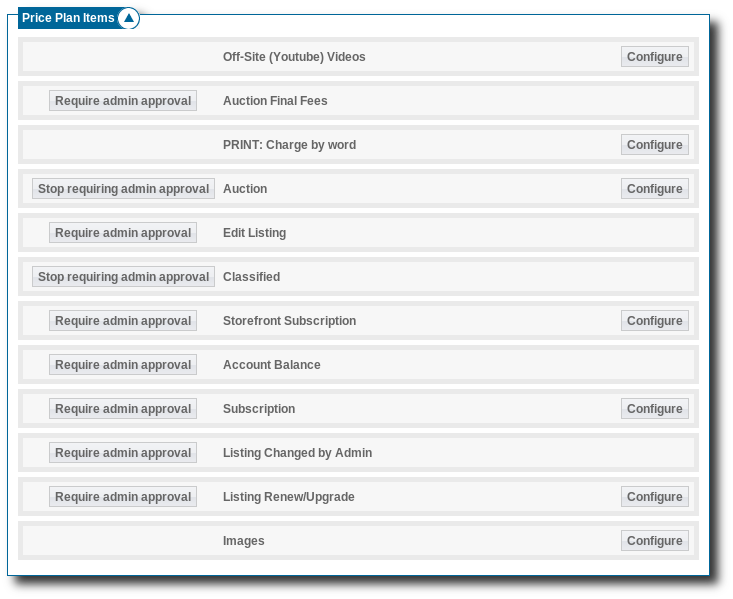User Tools
Sidebar
Table of Contents
Plan Items [S]
Admin Page: Pricing > Price Plans Home > click "edit" for price plan > click "Cost Specifics"
Sub-Section: Price Plan Items (near bottom of the page)
These are the settings specific to each different price plan item type. See Manage Items for more information on what an Order Item is. A Price Plan Item, also known as "Plan Item", is the settings that each order item uses. For example, the Image price plan item holds the setting of how many image uploads are allowed per listing.
Admin Approval Buttons
There is only 1 setting at this time, that all "main" price plan items hold in common: the Require admin approval setting. This setting is toggled using the button on the left of each main price plan item. The button on the left of each price plan item will be labeled one of these:
- Require admin approval : Currently require admin approval is turned off. Click on the button to turn on require admin approval.
- Stop requiring admin approval : Currently require admin approval is turned on for this price plan item. Click the button to turn require admin approval off for that item.
If require admin approval is turned on1), it will stop the auto-activation of any order items of that item type once the order the item is in goes active. In other words, once payment for an order has been received, or if the order gets auto-approved because the cost is $0 or charge for listings? is turned off, each item in that order is "activated". However, if Require admin approval is enabled for that item's settings2), the item will not be automatically activated. Instead it will be marked pending and will be waiting in Orders > Manage Items for the admin to approve or decline the item.
Approving an order means the admin verifies that payment has been made, and is a way to prevent CC or other money fraud. It only happens if charge for listings? is turned on, and the order total is more than $0.
Approving an order item means the admin has approved an individual item in the order, this level of the approval is used as a way to screen items.
This 2-tier approval method is in place, because there can be multiple items (listings, listing renewals, listing edits, subscription renewals, etc.) all placed and payed for at the same time in the same order. You can no longer have a combined process of approving the payment and approving the contents of a listing at the same time (what was known as "admin approves all listings") as it used to work in 3.1 and before.
Configure
Click on this button to edit the settings specific for a certain Price Plan Item. For instance, if you wanted to change the number of allowed image uploads, you would click Configure next to the Image price plan item. It would then show you the settings below the item and allow you to change them as needed.
Right now there are not very many settings set in this way, but we are slowly migrating all of the main price plan settings to be set this way. When that migration of settings is complete, all that will be on the page is the Price Plan Items (instead of being way at the bottom of the page as it is now), kind of how Payment Gateways works now.