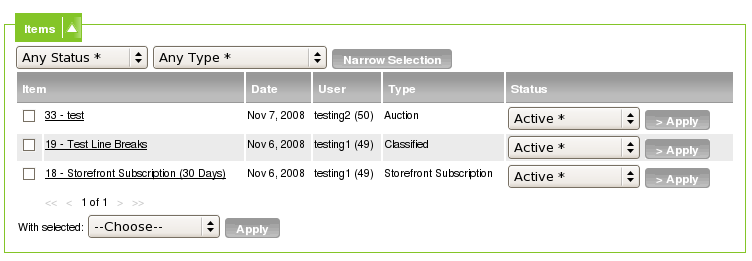User Tools
Sidebar
Table of Contents
Manage Items
This page allows you to manage order items that are in the system. On this page, you will only be able to see order items that are attached to active orders. If you are looking for a particular order item and do not find it here, check on the Manage Orders page in your admin to see if the order it is attached to is activated or not.
This page will look something like this in your admin:
If you have selected to require admin approval for any price plan item settings, this page is where you will be doing that approval.
After reviewing each Pending item you will want to set its status to either active, declined, or delete the item by choosing delete.
Do not leave an order item as pending for any extended length of time as it can "block" certain things from being allowed, depending on what the order item is for. For example, if you were to leave an order item for a "listing edit" set to Pending, the user would be blocked from making any further changes to that listing until you changed the status to "active" or "declined" depending on if you approve of the changes they made or not.
Item Status Meanings
For order items, there are 3 main statuses, along with "delete" which is not a status, but results in the order item being permanently deleted from the system.
- Active: The order item has been auto-activated by the system, or it has been approved by the admin user if the item requires admin approval.
- Pending: The item is waiting for the admin to activate or decline the order item. This is the status set by the system if the order item requires admin approval. Do not leave an item's status as pending, either change it to active or declined, or delete the item.
- Declined: The item has been declined by the admin, and has been left in the system for record keeping purposes.
- Delete: This is not a status, but rather it permanently deletes the order item from the system. This is not recommended for items that cost money, as it will result in inaccuracies in the order total. Selecting this will result in the item first being declined (if currently active), then deleted from the system.
Refunds for Declined Items
If an order item is declined or deleted, and the user has paid for this item, it is up to the admin to resolve the issue as nothing is done money-wise at the point the admin user approves or declines an individual order item. You as the admin have several options:
- Enact a "no refund" policy for inappropriate material
- Initiating a refund outside of the Geo system
- Add the amount to the user's account balance if the site is using account balances.
But remember, if you did not receive payment for an order, that is different than declining based on the content of the listing, you would handle that in Manage Orders.