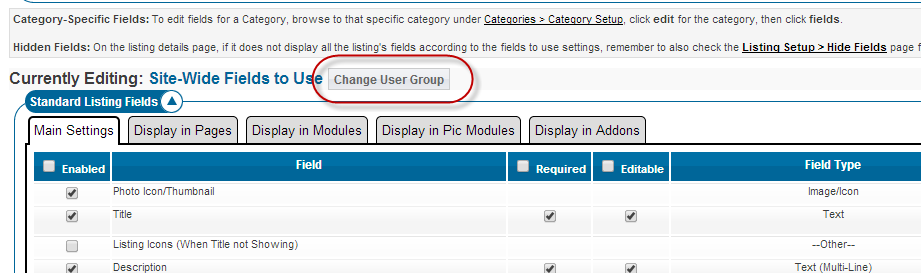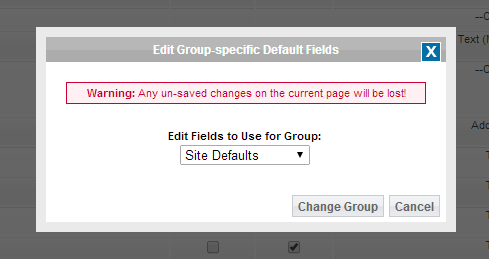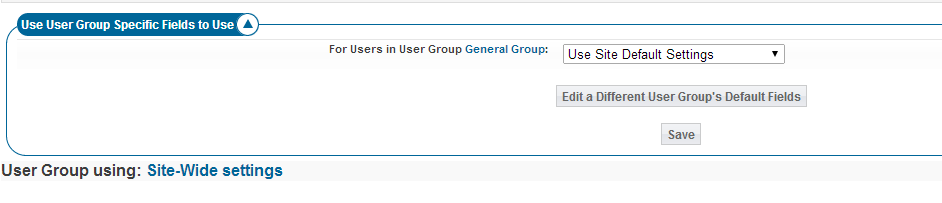Sidebar
Table of Contents
User Group Specific Field Configuration
This feature allows you to set a specific field configuration for specific user groups.
Highlights of this feature:
- Allows to set a site wide specific field configuration for those in a specific group
- When not logged in all user groups see the site wide field and any category specific field configurations
- When logged in their user group is checked and if there is a user group specific field configuration that configuration will be used.
- You can set user group site wide field configuration AND user group category specific field configurations. You can set category specific field configurations for a specific user group
- This feature only affects standard, multi-level and site wide optional field types. The category specific question type is not affected by this feature. Category specific fields are category specific and user group is not considered in their configuration. Category specific configurations cannot be configured per user group.
Hierarchy of field configurations choices….How the system finds a field configuration given the specific user group the user is attached to and current category they are browsing:
- Looks for user group AND category specific field configuration. There must be a combination of both user group and category.
- If the above situation isn't present the software looks for a specific user group configuration for the current user
- If the above situations aren't present the software looks for a specific category field configuration for the current category browsed if in the category browsing feature
- If none of the above situations are present the site wide field configuration is used.
Where in the admin tool are user group specific fields managed in the software?
Look to set site wide user group specific field configurations in the following admin tool:
LISTING SETUP > FIELDS TO USE
Then click the "change user group" button at the top of that form shown in the following screenshot:
You'll see a popup like you see below where you'll see a dropdown of the current user groups in the software to choose from:
To set a site wide field configuration for a specific user group choose the user group from that dropdown and click the "change group" button at the bottom of the popup. You would then see a page like the screenshot below:
From the above you would choose "Use User Group Specific settings". You would then see the the user group site wide field configuration appear below. You would use that "fields to use" (just like you see at the default LISTING SETUP > FIELDS TO USE admin tool) to make your user group configuration.
To remove that user group specific field configuration you would return back to this same user group configuration by way of the above steps except you would change the "For users in User Group …" setting to "use site default settings" and click the save button.
You can set category specific field configurations for a specific user group within the following admin tool:
CATEGORIES > CATEGORY SETUP > [EDIT NEXT TO CATEGORY TO CHANGE] > FIELDS
And then follow the same above steps to set for a specific user group.
Things to remember when administering this feature:
- If you see all fields normally on your site when not logged in and then log into your site and all the fields disappear you've most likely set a site wide user group specific field accidentally. Or set it on purpose but not completely configured it. If you wish to remove the user group configuration just follow the steps described in the top of the previous section.