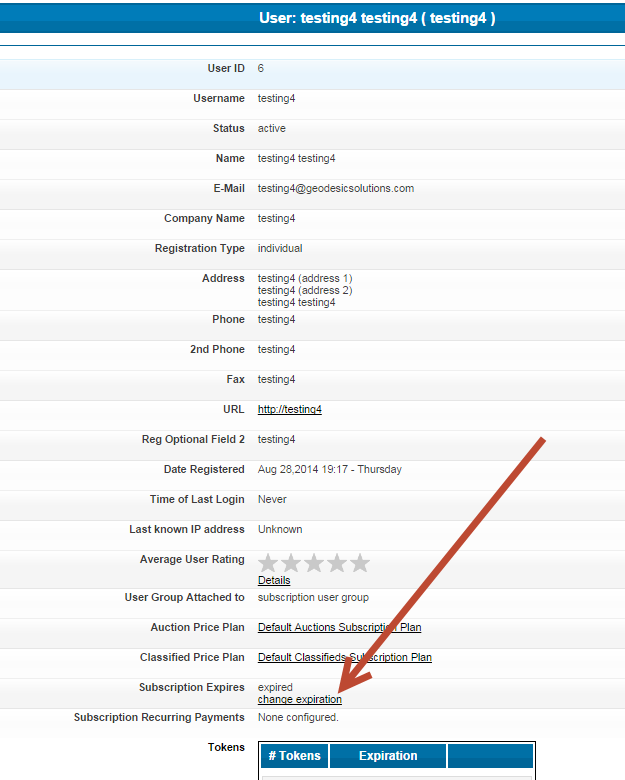User Tools
Sidebar
startup_tutorial_and_checklist:feature_configuration:price_plans:subscription_based_price_plans:adjusting_client_subscription
Manually Adjust User Subscription
You as the admin can manually edit any users subscription within the admin tool. You would first need to find that user within the following admin tool:
QUICK FIND > USER SEARCH (link in top right of admin tool) USERS / USER GROUPS > LIST USERS USERS / USER GROUPS > SEARCH USERS
Once found you would click the view next to that user in the user search results as shown here:
Once you have clicked view you'll see the users details page and need to click the change expiration link you see in their user details as shown in the screenshot below:
You'll then see a admin tool page where you can change the subscription expiration for that user as shown here:
Make your date changes and click the save button to save your changes.
startup_tutorial_and_checklist/feature_configuration/price_plans/subscription_based_price_plans/adjusting_client_subscription.txt · Last modified: 2014/09/25 16:55 (external edit)
Except where otherwise noted, content on this wiki is licensed under the following license: CC Attribution-Noncommercial-Share Alike 4.0 International