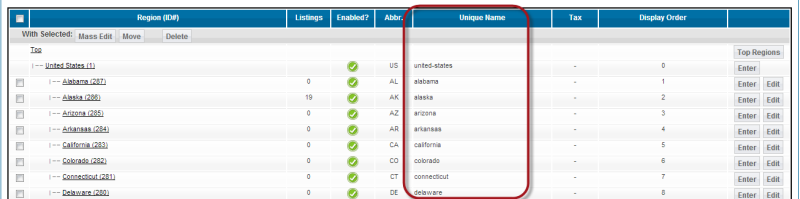User Tools
Sidebar
Table of Contents
Sub-Domain Setup in Geographic Regions
You can filter by region using the Geographic Navigation addon. You can even pass the region information to filter by for that feature through the sub-domain of your urls. You have the ability to determine the sub-domain url used by your software within the following admin tool:
GEOGRAPHIC SETUP > REGIONS
You would find a region's sub-domain you wish to manually set and click the edit button next to the region. You will set the subdomain value you want to use within the "unique name" field you see like seen in the following screenshot:
Populate Unique Names Automatically
There can be a lot of regions within your Geo installation after getting all the regions you wish to include. And when inserting those regions you may not have paid the unique names column any mind. So it can look daunting to go back and manually insert those unique names for all the regions in your site. Thankfully there is a "one-click solution" for that. Look to the following button within the geographic navigation addon sub-domain admin tool to have the software set those values automatically:
ADDONS > GEOGRAPHIC NAVIGATION > SUB DOMAINS > AUTO-SET SUBDOMAINS
If you have a lot of regions without unique name values use the above button. While that may not do all of the regions the way you wish it should most certainly get most of them into a value you can use. You can always individually edit unique names if you wish.