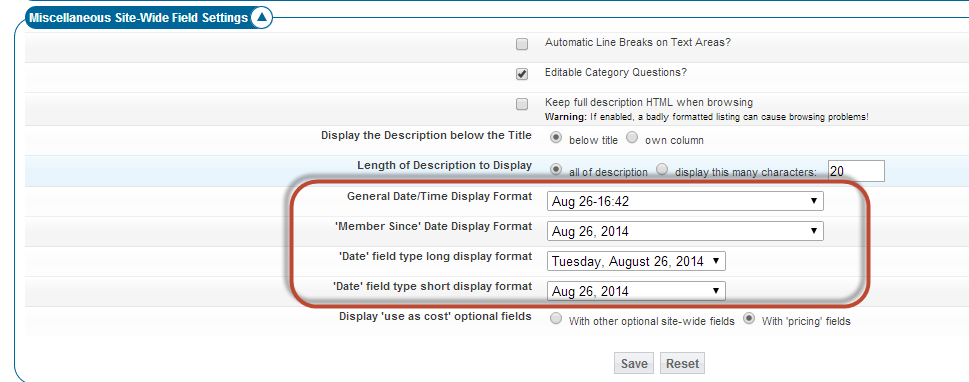User Tools
Sidebar
Table of Contents
Time Display Format
The software includes the display of much time data. Within the software are different configurations for the display of different time data in different formats.
Highlights of this feature:
- Control display of time within the listing details page
- Control the display of the member since time display
- Control display format of the long time display format
- Control display format of the short time display format
- Each control allows for the selection of time display formats to suit the preferences of different regions
Where do you manage the display format of time data in the admin tool?
There is only one place to configure time display site wide within the bottom of this admin tool page:
LISTING SETUP > FIELDS TO USE
You can find the time display configurations in the Miscellaneous Site-Wide Field Settings section of that page. The following shows a screenshot of those settings:
Time Display In Different Languages
The software pulls all date display from php itself. PHP has a "locale" within it and 99% of the php configurations have that set to English. That means that any "month names" displayed within a date configuration will be in English most likely by default. You have a couple options. You can change all your date formats to display "numeric only dates". Most clients do this. But if you like "month names" in your dates in your own language you'll need to change the locale configuration in your php. You can look to the setlocale() function found at php.net. We would suggest placing this in the bottom of your config.php file if you decide to do that. We've found this to explain also
Server Time Versus Site Time
The software pulls the current time from php itself. The time in php is set usually to the local time zone the server is actually in. But the server timezone may differ from your timezone or the timezone you want your software to operate in. There is a configuration in the software that allows you to offset the server time to a time you wish to use for your site. You can make that adjustment within the following admin tool setting in your admin tool:
SITE SETUP > GENERAL SETTINGS > SERVER TIME OFFSET
You would change that setting to add or subtract hours from the server time zone to get the time zone you wish to use for your site.