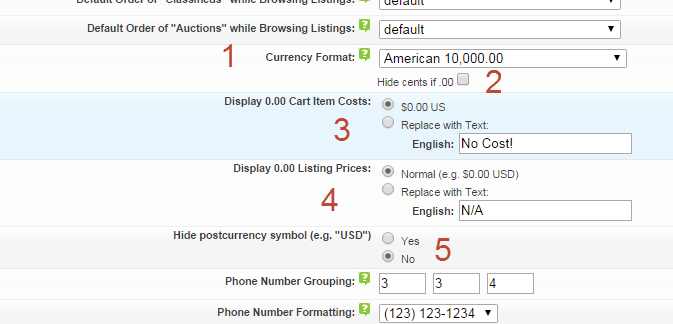User Tools
Sidebar
Table of Contents
Price Field Configuration
There are numerous features within the software that allow you to affect the price field. Highlights of the price field:
- configure currency format throughout the site which will affect the price field also
- choose to hide partial whole amounts (cents in the US) while browsing if 0
- choose to hide price if 0
- choose to replace price with text if 0. Ex. replace price with "free" if price is 0
- control the pre and post price display within the "currency type" configuration attached to every price.
- choose to hide post currency value of price altogether.
- within the advanced search form the price field will appear automatically as a "range search" if you choose to display that as a search criteria
Where do you manage price field aspects within the admin tool?
The base site wide controls to use the price field or not are within the following admin tool:
LISTING SETUP > FIELDS TO USE
Price field Use/Requirement/Editable/Field Length?
Within the following screenshot you'll see the site wide configurations for the price field:
Within that screenshot you'll see:
- The checkbox to enable that field site wide
- The checkbox to require that field before a listings placement can be completed
- The checkbox to allow the price field to be editable after the listing is placed.
- The number of characters you wish to allow into the price field. The price field only allows numbers but you can set the max number of characters to allow.
Control where the price field displays
You can control where the price field displays site wide within the same admin tool as shown above but within a different tab. See the following screenshot for more:
Within that screenshot you'll see:
- The display in pages tab is active and you can see the 4 feature pages you have individual control of to display the fields listed within
- The display in modules allows you individual control over display of that field within the modules of the software
- The display in pic modules tab contains the controls to display the price in any of the pic modules available in the software
- The display in addons tab gives you control over display within addons that allow the display of the price field
- This checkbox allows you to display the price field within the category browsing feature that you reach by clicking any category link
- This checkbox allows you to display the price field within the tag browsing feature that you reach by clicking any tag feature in the software
- This checkbox allows you to display the price field as a search criteria in the advanced search form.
- This checkbox allows you to display the price field within the search results page as a field
Currency Types Displayed With Price
The currency type choices that display before and after price where ever price displays on the site is controlled by the following admin tool:
LISTING SETUP > CURRENCY TYPES
and controls the choices that appear around the price like this:
Additional Price Display Controls
There are additional display controls for price field as it would display within the site and the category browsing feature specifically. You can find them in the following admin tool page:
SITE SETUP > BROWSING SETTINGS
And look likes the following:
Within the above you'll see:
- Currency format determines the display of price. The American system uses a period to denote the decimal point and a comma to denote each multiple of 1000 in a number, while the European system uses a comma to denote a decimal and a period to denote each factor of 1000. The Japanese method uses no decimal point.
- This setting will not apply when using Japanese number format, as with that format there are no “cents”. If this setting is checked, any prices that do not have any cents, the cents will not be displayed. In other words, with it checked, cents will only show if there are cents to show.
- This allows you determine how "o price" will display within the cart. You can leave it to display as 0 or replace zero with text like "free" or "no cost"
- This is the same as the previous configuration except that it controls that same display within a listings price. You can leave it to display as 0 or replace zero with text like "free" or "no cost"
- This allows you to hide the post currency value within the client side