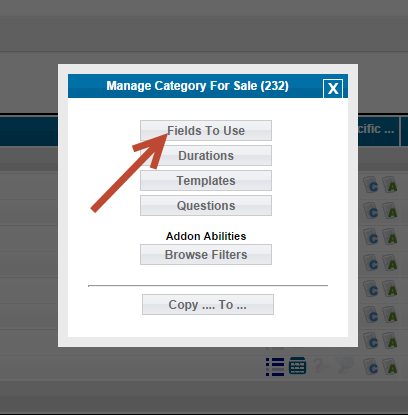User Tools
Sidebar
Category Specific Site Wide Optional Field Configuration
The site wide optional fields like the standard and multi-level can have category specific configurations also. You even manage all three field types on a site wide basis (LISTING SETUP > FIELDS TO USE) and within the category specific admin tool within the same places. You would configure these on a category specific basis within the following admin tool:
CATEGORIES > CATEGORIES > [MANAGE] (next to the category you want to manage) > FIELDS TO USE
To better illustrate we've included the following screenshots:
First is to click the manage button next to the category you wish to affect.
The click the fields to use on the popup you see. If you do not have a category specific configuration you will see.
Once you've clicked the fields to use button there are a few different screens you'll see based on whether you have a category specific configuration or not. If you do NOT have a category specific field configuration you should see the above. That means that the configuration for the parent category will be used. If there are no category specific field configurations set for ANY parent categories of the current category edited the site wide field configurations at LISTING SETUP > FIELDS TO USE will have effect. If you do not intend to use any category specific field configuration for a specific category you should set that category's fields to use to Parent's Category-Specific Settings and save as shown in the above admin tool.
If you do have a category specific field configuration you'll see the following (or if you have the above but choose to set a category specific field configuration):
If you choose to set a category specific field configuration you'll see the above and be able to make almost all the same configurations on a category basis that you can in the LISTING SETUP > FIELDS TO USE admin tool on a site wide basis. But to set site wide optional fields up within the category specific field configuration you would scroll down to the site wide optional field configuration tool in the above page to make your changes. You'll see something like:
The first time you setup a category specific field configuration the site wide configuration should be there. Once you save the page those configurations will have affect on the client side.
<tip c n>Note the admin labels for site wide optional field can only be edited within the LISTING SETUP > FIELDS TO USE admin tool. Any labels for fields there carry over to any category specific field configuration</tip>