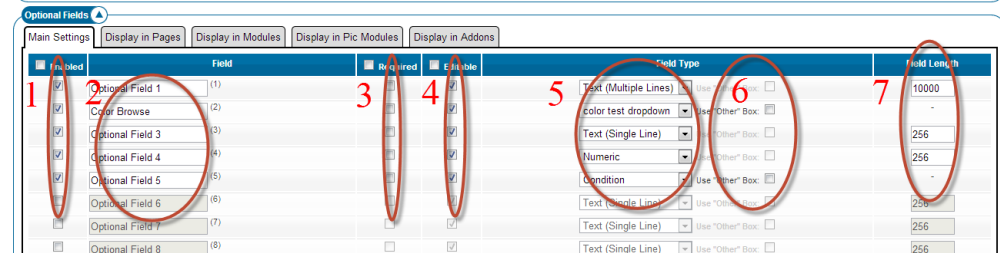Sidebar
Table of Contents
Site Wide Optional Fields
Highlights of this feature:
- Limited to 20 fields site wide
- Can appear as a column within the category browsing feature and browsing results can be sorted by the values in this column
- Can be searched in the advanced search form
- Can be site wide fields
- Can be configured to appear/not appear by category
- Individual labels for each of the 20 site wide field for each page that appear on
- Can use pre-valued dropdowns
- Can be required within the listing placement process
- Can be forced to contain only numeric values
- If a field is set to be "numeric only" that field will appear as a "range search" (min value and maximum value) within the advanced search page automatically.
- Can be set to "adds cost" which can act as a "handling fee" or "shipping charge" that will add to the "total cost" to the buyer within an auction. This is further explained here
- Can be forced to contain a date
Where Are Site Wide Optional Fields Administered in the Software
The fields are configured as to their type and where they appear within the following admin tool:
LISTING SETUP > FIELDS TO USE > OPTIONAL FIELDS (SECTION)
You will see a section like the one in the following screenshot:
- This enables or disables the field on the site. Checkbox means enabled
- These are the labels for the field. The labels you set for a field in the above admin tool ONLY appears in the admin tool. You'll need to change the labels used for these fields on a page by page basis. This support wiki page explains all the places in the software you'll need to go to change those labels. No matter where these fields are used on the client side they will only use the labels you assigned in the support wiki page just mentioned.
- Set the field to be required. If required the seller will need to choose/set some value for that field when placing or editing a listing before they can continue.
- Allows that field to be edited once the listing is alive.
- Choose the type of field your clients will see for that field. There are 5 default types and then any dropdowns you have configured for questions.
- If a dropdown is selected to be used for that question you can check this box and an empty text box will appear next to that question in the place/edit a listing process. This would allow clients to manually insert a value if the value they need is not in the dropdown. Note if there is a value in the "other" box any value selected in the dropdown box will be ignored.
- This is the max amount of characters that will be allowed into that field. This limit will only affect listing placement or edit processes. If you change this value listings currently in your site will not be affected by the limit unless they are edited and their changes saved.
These fields are configurable on a category by category basis. You would edit these fields by category within the
CATEGORIES > CATEGORIES > [MANAGE] (next to the category to be edited) > FIELDS TO USE
admin tool for each category you wish to configure it to appear. Where there is no category specific field configuration attached to a category or any of it's parent categories the site wide field configuration set in LISTING SETUP > FIELDS TO USE will be used.
Site Wide Field Display On Client Side
The site wide optional field can appear as a column on the client side within the category browsing feature and within modules. The following video will cover setting those fields to display within those features.
Things to Remember When Configuring These Fields
- The field labels you set are NOT category specific. If the field is used in a feature the one label you set for that field for that page will be used.
- There are a limited number of these fields so use them wisely.
- These fields are best used when you for fields that will used across all categories of the site.
- These fields can be required where category specific fields cannot