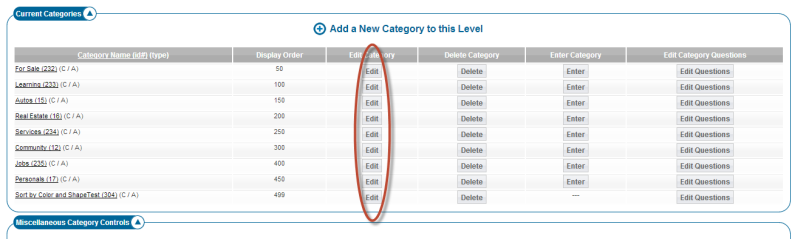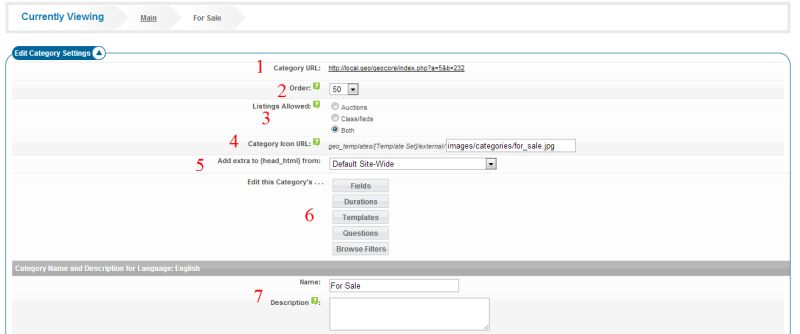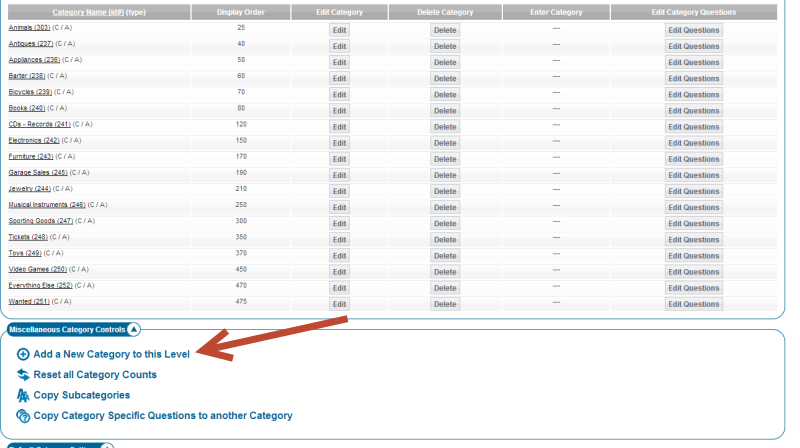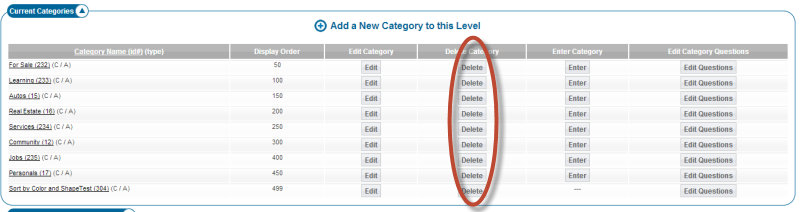Sidebar
Table of Contents
How to Manage Categories Pre v7.4
You manage all categories within the following admin tool:
CATEGORIES > CATEGORY SETUP
Once you go into that admin tool the first you'll see are the first/top/main categories currently in the software. If you wish to edit the name or description to any of these categories you only need to click the [edit] button next to each and change the name and description per language at the bottom of the next admin tool page.
To remove a category you only need to click the [delete] button next to it. This will delete all of that categories subcategories also. This will also delete any configurations attached to that category and subcategories from the system. Once deleted a category cannot be returned.
To insert a category at the level you are currently looking at you only need to click the Add a New Category to this Level at the bottom of that admin tool page.
You can have as many levels of categories as you like. To "enter" a category and possibly edit/insert it's subcategories you only need to click on that category's name or click the [enter] button next to it.
How to edit a category?
To edit the any of the following attached to a category:
- name
- category icons
- field configurations
- listing types allowed
- display order among other categories of the same level (sister categories)
- set category specific "header data"
- set category specific template
- manage category specific questions
- manage category specific browsing filters
- manage category specific listing duration
- ….etc
you must "edit" that category. To do that click the edit button next to the category to make a change to within the CATEGORIES > CATEGORY SETUP admin tool as displayed in the screenshot below:
and you'll see an admin tool like:
That shows the following admin tools for that category:
- url for that category on the client side (without the affect of the SEO addon). This is the url you can use to go directly to that category from anywhere on the Internet
- the display order of that category among it's sister categories
- the listing types you will allow into this category
- the path to the category icon to use for this category. If this is empty a category icon will not be used for that category
- the configuration to set header elements below…if set to other than "default site-wide" you will see configurations for this category below the name and description configuration
- the buttons to go to this category's field configuration, durations, template assignment, category specific questions and category specific browsing filter configuration pages
- the name and description you will use for this category. You will see a copy of this section for each language you have set for your site.
Inserting a Subcategory
If you wanted to add a subcategory to "For Sale" (for example) you would click on that category name OR the "enter" button next to it within the CATEGORIES > CATEGORY SETUP admin tool like shown here:
and then click the "Add a New Category to this Level" link:
Deleting a Category
To delete any current category in the software you only need to click the delete button next to that category within the following admin tool:
CATEGORIES > CATEGORY SETUP
The screenshot below illustrates where that button is within the above admin tool:
There are a lot of features attached to a category within the software so these will be happening when you delete a category:
- deleting any subcategories underneath that category selected for deletion
- deleting all category specific configurations you have made for that category and subcategory
- deleting all category specific questions attached to that category and it's subcategories
- deleting any category specific template attachments but not the templates themselves attached to that category
- deleting any category specific browsing filter configurations attached to that category or subcategories.
- deleting category specific auction/classified listing durations attached to that category or subcategories.
- deleting the category icon configuration but not the category icon used for that category (if any were set) attached to that category or subcategories.
- deleting category descriptions attached to that category and it's subcategories
- deleting any category specific header elements attached to that category or any of it's subcategories.
- does not delete any pre-valued dropdowns attached to any category specific question or attached within any category specific field configuration. But does delete the attachment to that dropdown. Any attached dropdowns may still be attached to a category specific question or category specific field configuration of another category. This describe the admin tool to manage pre-valued dropdowns you need to go to that admin tool here
- deletes any category specific price plans you may have attached to that category or it's subcategories