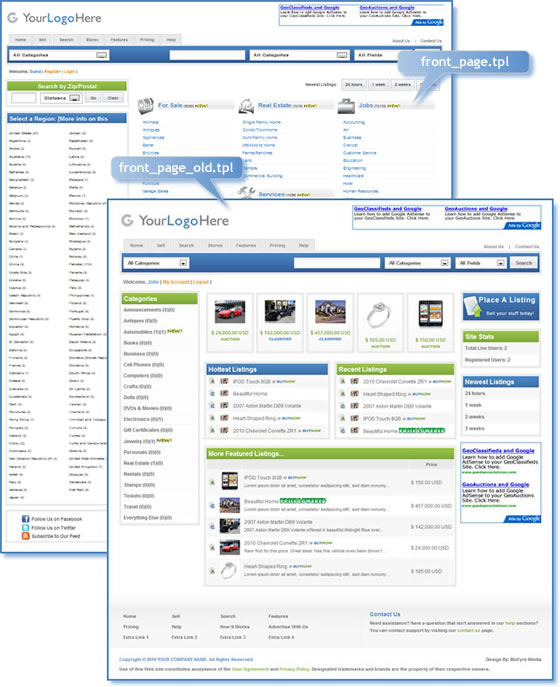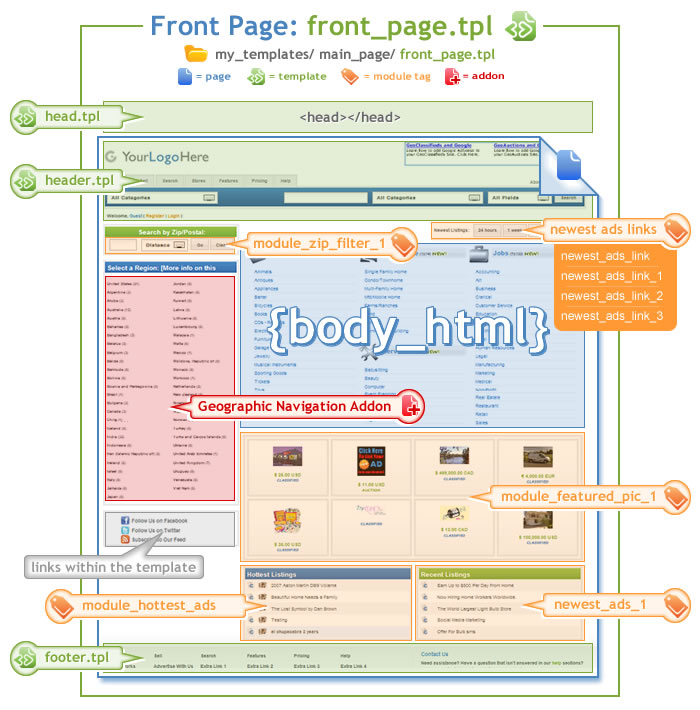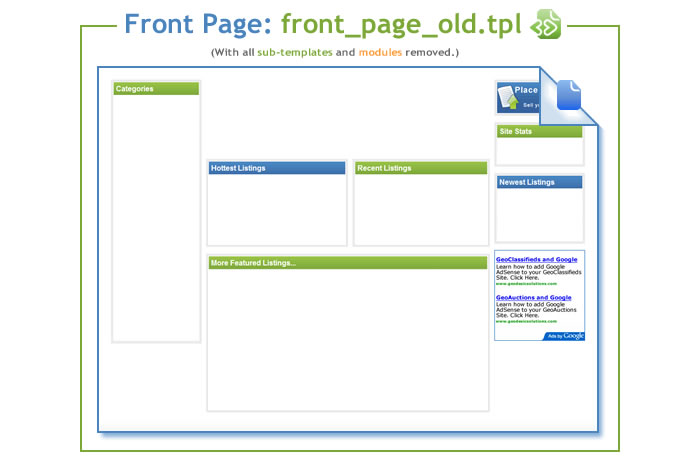User Tools
Sidebar
Table of Contents
Front Page Layout
Page Specifics
The Front (Home) page is one of those special pages we mentioned earlier that does not use the basic_page.tpl template. Therefore, we figured we ought to break it down piece by piece for you.
Description: This is the Front Page of your site. As you can see, you have two default front page formats to choose from. The information (data) that you see is being displayed due to one or more of the following reasons:
- Template - The template (also called a .tpl and marked with a green page icon) currently assigned to this page is displaying the images or text through its HTML.
- Modules - The template has modules (marked with an orange tag icon) placed within it that are making calls to the database and displaying the appropriate content.
- CSS file (COLORS/STYLES) - There is a theme_styles.css file located in the "external_files" folder or your "my_templates" folder, which controls many of the colors and fonts on the page.
- Addons - Addons are displayed by entering their tags into the HTML template.
<tip c n>IMPORTANT: The key to editing anything on "any" page is to figure out what is making it display in the first place. And the only way for you to determine this is to open the TEMPLATE (.tpl) assigned to the page you want to edit. Since the Browse Categories Home (Home Page) has the front_page.tpl template assigned to it, we have broken down the front_page.tpl template into various sections so that we can better explain to you how each is being displayed.</tip>
How it works... Templates/Modules
The front_page.tpl template is essentially the vehicle that is used to display the FRONT PAGE of your site. Below is a snapshot of the template which shows all of the modules we used to display what you are seeing. You will find each of these module names in the front_page.tpl template. To edit the individual properties of each module, simply access the desired module in the admin panel's PAGE MODULES MENU:
You may decide to switch out the Front Page Template with the other default template that we provide for you. We call this the Traditional Format. You can easily do this by accessing the following menu in your admin panel:
DESIGN > PAGE ATTACHMENTS > Browse Categories Home (Home Page)
In the dropdown, simply choose "front_page_old.tpl". Here is a snapshot of that template and a breakdown of the modules, tags, etc.
Below is a snapshot of the template without any of the modules being displayed:
The above graphic gives you an idea of how valuable modules are in displaying information on your site. Without them, you can see how the page is really made up of very basic HTML. Next, we'll further analyze each segment of the page, so that you will know exactly how each element is being displayed. We will start with header and work our way down page identifying every little nook and cranny for you.
The "Subscribe to Our Feed", "Follow Us on Facebook" and "Follow Us on Twitter" links are directly within the html of the front_page.tpl template. By default none of these link to your Facebook page, Twitter account or RSS feed. You'll need to edit these links within your front_page.tpl template to point them where you want them to link to. If you do not wish to have these links in your site you'll need to edit the front_page.tpl of your site to remove them.
Templates (.tpl)
Templates - The .tpl files referenced in the graphic above are covered on the Basic Page Layout section of this User Manual.
Page Modules
Modules - The modules referenced in the graphic above are located within the PAGE MODULES menu of the software's admin panel. We have referenced the module name of each module so that you can access and edit the properties for each one if you like. Or, you can remove them directly from the front_page.tpl template if you do not want to display them on your site.
<< Back to Basic Page || Continue to the Listing Details Page >>