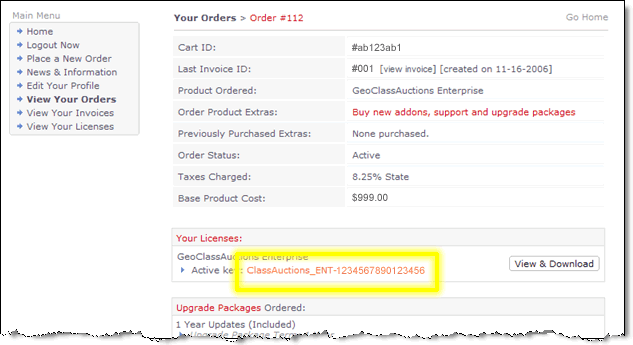User Tools
Sidebar
This is an old revision of the document!
Zip Installation Instructions
These are the installation instructions for those that wish to install the software using the Zipped installation package.
Using this method is recommended if you are comfortable with installing web-based software using FTP. For the "rest of us", we recommend using the Wizard to do a lot of the work described here for you.
You may note that this method has fewer steps in the instructions than using the Executable Wizard. Don't let this deceive you, as using the Wizard will still be easier for most people. In the instructions below, we have not gone as "in depth" on certain areas (such as uploading the FTP files) since this method is more for people who are already familiar with installing web-based software using FTP.
Instructions:
- Create new MySQL database on your server. <
- Download and un-zip the fresh install zip package from the Client area. The file should end in .zip, and the download will be labeled something similar to:
- Geodesic_core_full_install_zipped_vX.X.X.zip <
Note: The bold parts of the file names above may be different for you, depending on the software edition, and the current version that is available. <
- Edit the config.php file located wherever you unzipped the software to, and change the database settings. Use the settings for the database you created in step 1. <
- FTP all the files to your server where you want them to be installed. Use BINARY MODE for the following 2 files:
- classes/php5_classes/products.zend.php <
- classes/php5_classes/DataAccess.class.zend.php <
If in doubt, you can upload all the files in BINARY MODE if you wish. <
- Change the following directories to be writable by the "apache user" (When in doubt, CHMOD 777):
- _geocache/ <
- templates_c/ <
- user_images/ <
- geo_templates/ 1) <
- Run the web-based installation script located at setup/index.php using your favorite Internet browser. For example, if your site was example.com, you would run example.com/setup/index.php in your browser. It will guide you through all the steps. <
- Once you have completed the setup script, follow the link on the last page to the admin panel and log into the admin for the first time. The admin user/pass will be set to the default of "admin", and "geodesic", respectfully. <
- When you log in for the first time, you will need to enter your license key. You can find the license key displayed in our client area, as illustrated in the image below.
- When the installation process is complete, delete the following directories (if they exist) from your site:
- pre_setup/ <
- setup/ <
- sql/ <
- upgrade/ <
<
- The software should now be installed. Enjoy! Be sure to check out How Our Auction & Classified Software Works to get started learning the software. <