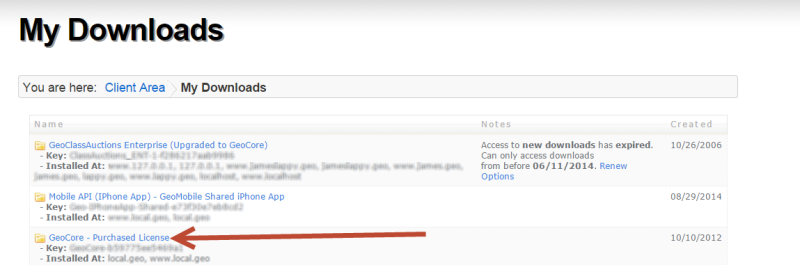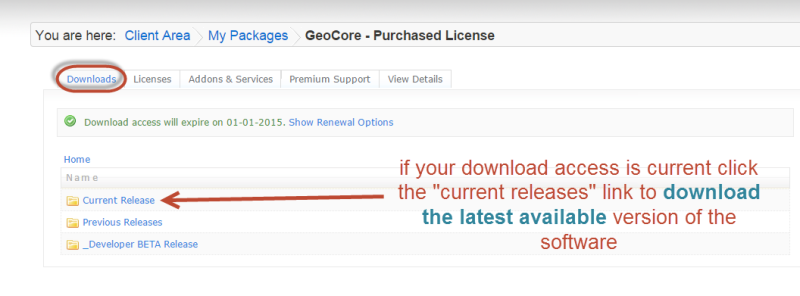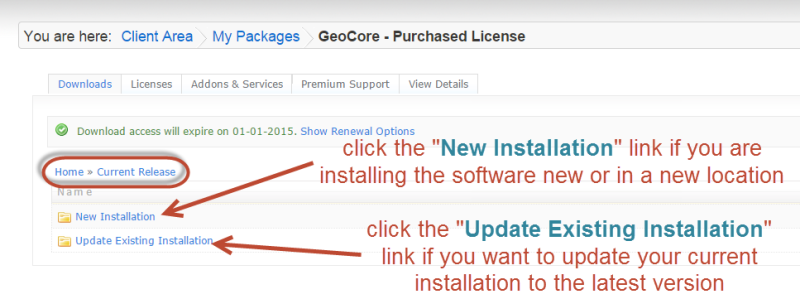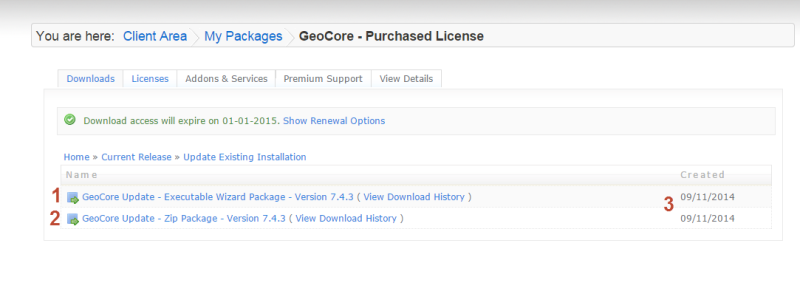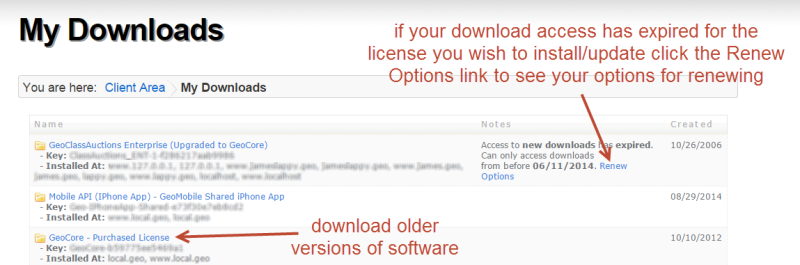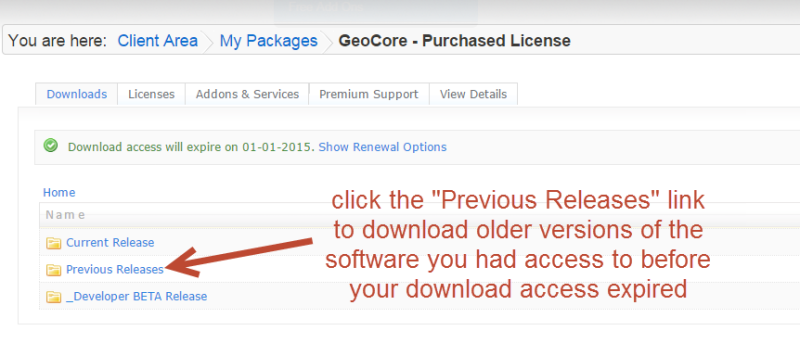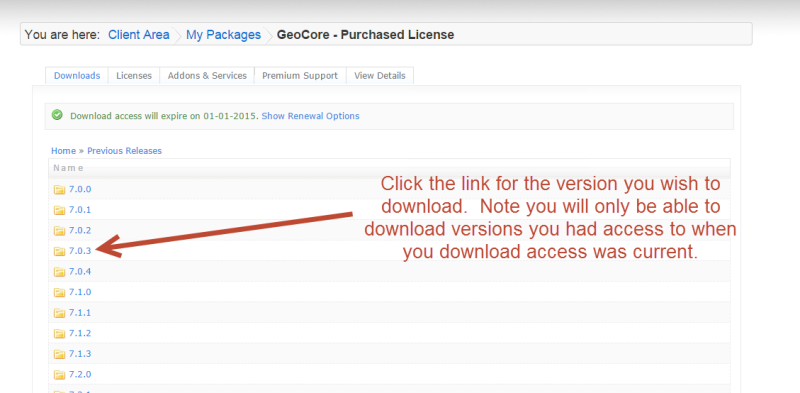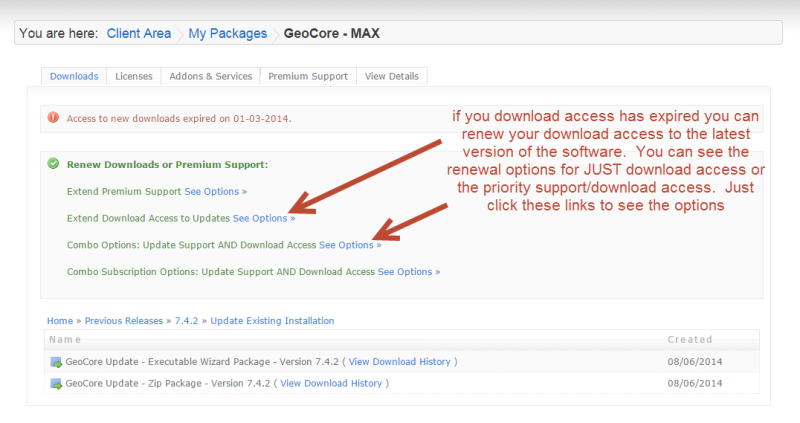User Tools
Sidebar
Table of Contents
Downloading Software
To download your software's file set for installation or update you will first need to log into your client area at our site. Then click the following:
CLIENT AREA (in link bar on all pages of our site) > MY DOWNLOADS
You'll be taken to a page like this one:
And within that page you will click on the license key for the license you wish to download for…..like shown with the arrow in the above screenshot.
From here there are two options depending on whether your download access to the software has expired or not.
You Have Current Download Access
If your download access is current you are able to download the current release of the software. And within the next page after clicking on your license above you will see this next page and click the Current Release link in that page:
That will take you to a page like this one:
Depending on whether you are making a new installation or updating your current installation determines which link to click from here. See the image above for more. Click the New Installation to install the software new and Update Existing Installation to update a current installation of the software. On the next page you'll see another two options as shown in the following screenshot:
Within that screenshot you'll see:
- Executable Wizard Download - If you wish to use the executable wizard to install/update the software click this option. There is more on the executable wizard within other pages of this support wiki section.
- Zip File Download - If you wish to use the zip file to install/update the software click this option. There is more on the zip file installation within other pages of this support wiki section.
- Date that version was released.
You Do NOT Have Current Download Access
If you wish you can renew your download access through the Renew Options link as shown in the following page after you have clicked:
CLIENT AREA (in link bar on all pages of our site) > MY DOWNLOADS
Once click the license in the above you'll see the following screen:
Now you will see a page like the following that contains links for each version released as shown in the screenshot below:
<tip c n>Unfortunately there is no easy way to determine which version you can download without clicking INTO that version and seeing if you can download it. You can start clicking on the latest version in the list and work your way up until you see a link to download that version. </tip>
Once you click on a version you will be able to choose new installation or updated existing installation like mentioned above. Choose the option you want. If you have download access to the version you clicked on you will see that the Executable Wizard Package and Zip Package are linked and clickable. You can click the link you want and the software download will start.
If you click into a version that you do NOT have download access to the links to download that version will NOT be clickable as shown in the following screenshot:
If you want to renew your download access you can see the options available through the links illustrated here in your client area just above your download links as shown here:
<tip n c>NOTE: As we make new releases of the software available in the "client area", you may see additional downloads for your edition. These may have an RC1 or similar postfix added to the end of the version number. RC stands for Release Candidate, which means that the download is being proposed for release. So, although the RC release is available to you, it is still undergoing some internal testing. Typically, if we post an RC to the client area it is safe to download. For example, you may see Version 4.5.0RC1 available for download.</tip>