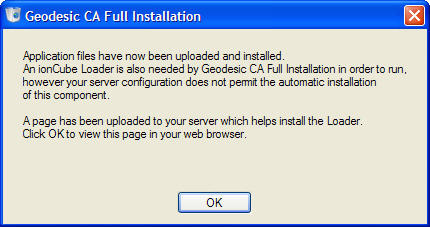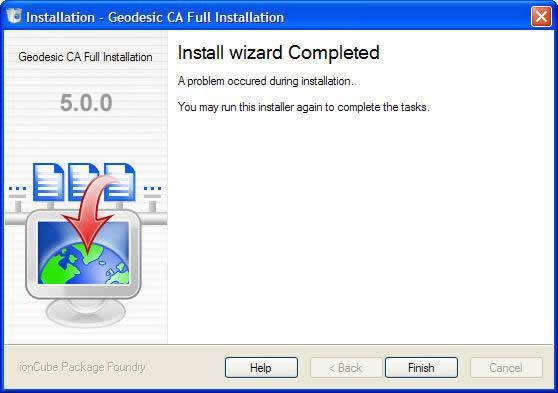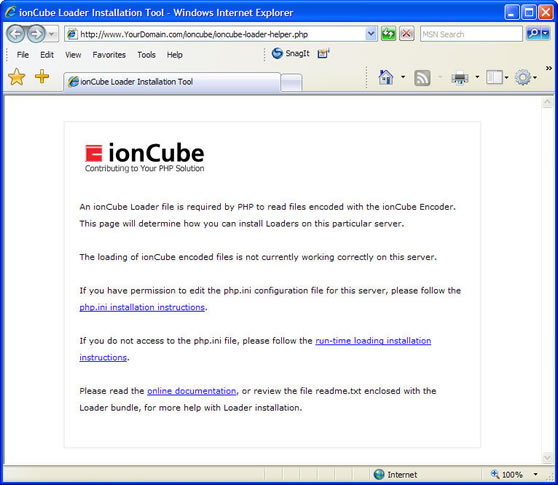Sidebar
Wizard Troubleshooting
During the Wizard setup process, you may encounter a window similar to the one below. If you do, please read the message and click the "OK" button.
<tip w c>IMPORTANT: If you have Zend Optimizer installed on your server, then disregard any Error Messages relating to IonCube not being installed or configured. You may instead proceed directly to the Browser Based Upgrade Wizard.</tip>
You will then see the following window. Ignore it for now.
A new browser window will also automatically open which will look similar to the image below. The problem you are experiencing is that your server is not configured with IonCube.
<tip w c>IMPORTANT: One of these two programs (Zend Optimizer or IonCube) must be installed on your server in order for the software to run. </tip>
You now have two options as described below in the window. If you have access to the php.ini file and feel comfortable editing that file, please click on the appropriate link and follow the on-screen instructions. If you do not have access to the php.ini file or you do not feel comfortable with editing the php.ini file, please select the second option, "run-time loading installation instructions", and follow the on-screen instructions.
The software will then again analyze your server and provide instructions on how to proceed. Please note that the software may determine your only option is to edit the "php.ini" file. If this is the case, and you are unable to edit the "php.ini" file yourself, please copy and paste the instructions for editing the "php.ini" file into an email and forward those instructions to your host. After your host has finished editing your "php.ini" file, you should be able to proceed to Step 2 of the installation process.