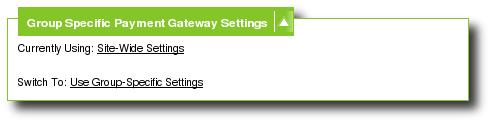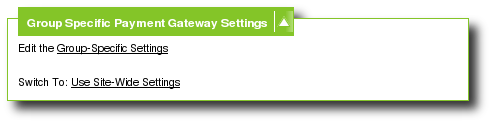User Tools
Sidebar
Table of Contents
Edit Group [S]
The 'edit user group' page will look very similar to the 'add new user group' page. However, there will be a few new fields that are now available to you for editing an existing User Group. All fields on this page will be discussed below:
User Group Details
Name and Description
These are the same name and description of the user group.
Registration Code
If you would like to edit or add a registration code to this User Group, you can do so here. If a registration code is entered here, the Registration Code Form page will automatically be displayed to your site visitors during the Registration process. If they enter this code, they will automatically be assigned to this User Group. If they do not have a registration code, they will automatically be placed into the site's default User Group, as specified on the User Groups Home page.
Questions Attached to this User Group
This software allows you to set up additional questions that will be asked only of users within a specific User Group during the Listing Process. This allows you to have one User Group with the ability to reveal certain information to visitors of the site through their Listing Details Page, but other User Groups who do not have that ability. You can change, edit or remove questions attached each User Group using this admin tool.
As mentioned these Group questions appear in the Listing process. They provide non-required fields to help your sellers better describe, organize and quickly enter their listings onto your site. These questions help your sellers quickly show the most important aspects of their listings. If a seller answers one of these in the listing process the value they entered will appear in a separate section of their listing than the description. This allows possible buyers a quicker way to see the most important aspects of products in a certain category.
<tip c n>These questions do not show up during the registration process. These questions only show up during the Listing Process and only to users of this User Group.</tip>
Edit / Add Group Questions
Clicking on the "edit / add group questions" to add new questions to this user group. The page will display the current questions attached to the current User Group you are editing. This page is very similar in functionality to how the "category question" assignments are made within the Categories menu. If you now click on the "Add New Question" link you will be able to give your question a name, explanation, choice, 'other' box, and display order, just as you do within the category question setup. Click 'save' and your question will now appear on the 'edit group questions' page and the User Group Edit page.
Group Specific Payment Gateway Settings
This section allows you to start using "group specific" payment gateway settings. If you choose to use group-specific payment gateway settings, those settings will take effect over the "site wide" settings.
Using Site-Wide Gateway Settings
If the user group is currently using "site wide" payment gateway settings, it will look like the screen shot above. To start using "Group Specific" settings, click the link for "Switch To: Use Group-Specific Settings", then confirm the action. Once you have done so, you can edit the group specific settings by clicking on "Edit Group Specific Settings".
Using Group-Specific Gateway Settings
If the user group is currently using "group specific" payment gateway settings, it will look like the screen shot above. If this is the case, no matter what you do on the "site wide" gateway settings, they will have no effect for this user group.
To edit the group-specific payment gateway settings, click on the link for "Edit Group Specific Settings".
If you wish to use site-wide settings, click the link for "Switch To: Site Wide Settings".
Price Plan Attachment
Allow Site Balance
You can allow / disallow the use of the Site Balance System as a payment choice for users of this User Group when they list an item on your site. By default, if the Site Balance System (under PAYMENTS > PAYMENTS ACCEPTED menu) is in use, then "Allow Site Balance" will automatically be allowed for users across all User Groups. However, you can turn this feature off on a user group by user group basis by checking "no" on this setting.
Price Plans Attached to "User Group"
As mentioned earlier, each User Group will have its own Price Plan (Pricing Scheme) assigned to it. Price Plans will be discussed in more detail later in this manual. While setting up your User Group, you should have specified a Price Plan for Auctions listings and a different Price Plan for Classified Ads listings. However, each Price Plan that is specified MUST be of the same Price Plan type. That is, "both" must be either Fee-Based OR both must be Subscription-Based.
A brief explanation for each is identified below:
Fee-Based Price Plans
Fee-Based Price Plans allow you to charge a listing fee on a "per listing" basis. You can also assess fees for Listing Extras, such as Better Placement, Featured Listings, etc.
Default
Under this section, you will see the Price Plan you chose when you first set up the User Group. The "edit" button allows you to change this Price Plan to another Fee-Based Price Plan, or change the User Group's Price Plan type from "Fee-Based" to "Subscription-Based".
<tip c n>In the GeoClassAuctions, since price plan types (fee-based vs. subscription-based) are dependent upon each other, clicking the "edit" button for "classifieds" or "auctions" will take you to the same admin page.</tip>
Additional
With Fee-Based Price Plans, you will have the ability to specify "Additional Price Plans" for users of this User Group. This means that when a user of this User Group goes through the Listing Process they will be able to choose from two or more Pricing Schemes (Price Plans). By default, the word "none" will be displayed if you have not yet assigned Additional Price Plans.
Click the "edit" button to "attach" Fee-Based Price Plans for the user to choose from when they go through the Listing Process. Implementing "additional" Price Plans is entirely optional. See Attaching Additional Price Plans[S] for more info.
Subscription-Based Price Plans
Subscription-Based Price Plans allow you to charge a flat fee for a certain period of time. During that subscription period, the user can have as many active listings as you allow them to. However, you can still charge for Listing Extras, such as Better Placement, Featured Listings, etc. With Subscription-Based Price Plans, the subscription period does not begin until they place their first listing. So, if they register into a User Group that is Subscription-Based, their subscription period does not actually begin until they have placed a listing on your site.
Default
Under this section, you will see the Price Plan you chose when you first set up the User Group. The "edit" button allows you to change this Price Plan to another Subscription-Based Price Plan, or change the User Group's Price Plan type from "Subscription-Based" to "Fee-Based". It also displays the dropdown choices for all existing "Subscription-Based Price Plans". You will also be asked to select a radio button for "subscription periods" to be used. This is because when you originally set up a Subscription-Based Price Plan you were asked to create a "subscription period" (length of time in days), as well as, a "price" that the user will pay for that particular subscription period. Each Subscription-Based Price Plan contains one or more "periods" of time for the user to choose from.
For example, Price Plan "A" is a Subscription-Based Price Plan set up specifically for Auction Listings. Its subscription periods are as follows:
• 7 days - $7
• 14 days - $10 • 30 days - $20
Price Plan "B" is also a Subscription-Based Price Plan, but set up specifically for Classified Listings. Its subscription periods are as follows:
• 7 days - $10 • 30 days - $15 • 90 days - $25
So, if you selected Price Plan "A" in the first dropdown and Price Plan "B" in the second dropdown, you now would have a conflict when the user goes to pay for their subscription because the subscription periods do not match. The user cannot have two subscriptions running at the same time. Therefore, you have to decide which Price Plan's subscription periods ("A's periods" or "B's periods") will be used when they pay for their subscription. Remember, this setting is ONLY for the subscription period itself. All other fees (Listing Extras - Attention Getters, Featured Listings, etc.) will still be applied based upon Price Plan A's fees or Price Plan B's fees.
Additional
This feature is not available with Subscription-Based Price Plans because users already have a subscription to enter listings on your site.
Group Price Plan Registration Specifics
In addition to the default registration settings that you set up through the �Registration Setup� menu of the admin, you can also assess certain User Group specific registration attributes as follows. The availability of these attributes depends upon the Price Plan Type (Fee-Based or Subscription-Based) that is assigned to the User Group:
if User Group is set to Fee-Based:
A User Group is considered "Fee-Based" if the Price Plans assigned to it are "Fee-Based".
Initial Site Balance
If you are using the "site balance" system and have this feature set to "use Account Balance System", you can issue a "starting balance" for each user who registers on your site within this User Group. For example, you can assess a starting balance of $5 to each new registrant. Then, when the registrant goes through the Listing Process, he will be able to pay for the listing using his starting balance of $5. The user can also "add to his site balance" through his "My Account" pages.
Tokens Issued upon Registration
Tokens (free listings) can automatically be issued upon completion of the user's registration process. Tokens may be used to pay for listing placements on your site. However, even if the user selects to pay for their listing using a token, you can still charge that user for "Listing Extras", such as "featured listing" status, "attention getters", etc.
How do these Tokens Expire
If issuing tokens upon registration you can choose to have those tokens expire at a certain number of days after registration takes place or on a fixed date.
if User Group is set to Subscription-Based:
A User Group is considered "Subscription-Based" if the Price Plans assigned to it are "Subscription-Based".
Free Subscription Period upon Registration
You can specify the number of days that a user can have a free subscription period from their registration date. This allows the user to place free listings for that number of days. After the free period runs out, they must then pay to renew their subscription if they want to place any new listings. This subscription payment can be captured when they place their first listing, after of the initial free period. Or, they can also renew their subscription �during� their free period, by accessing their personal user administration panel. The subscription amount that they pay is set up by you on the �subscription periods� page discussed later in this section.
See Also
The remaining settings on this page are identical to those explained on the Add New User Group page. Please refer to that section of the manual for instructions.