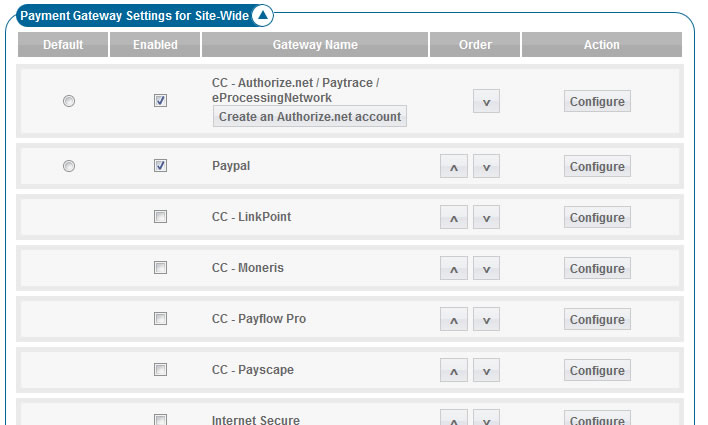User Tools
Sidebar
Table of Contents
Payment Gateways
Payment Gateway Columns
Default
Select which payment gateway should be selected by default when the user first gets to the page to choose which payment gateway to use.
Note that only enabled gateways will be able to be set to the default gateway.
Enabled
Allows you to turn on/off the ability to use this gateway. If you turn a gateway on, be sure you properly configure any gateway settings by clicking the Configure button.
Gateway Name
This is the gateway name.
Order
Click the arrows to move a payment gateway up or down. The order the gateways are displayed on this page in the admin, is the order they will be displayed when the user is checking out.
Action
Various buttons to configure, save, or cancel settings specific to each gateway. If a gateway does not have a configure button, there are no settings specific for that gateway (this is usually the case for "manual" payment gateways such as cash or check).
Current Payment Gateways Supported
Configuring Payment Gateway Settings
To change the settings for a specific Payment Gateway, click the "configure" button next to that payment gateway. Doing so will display settings below the gateway.
Each gateway has their own specific configurations and ways to connect to their gateway. If a specific gateway is not within the system and feel you need it contact [email protected] for a quote on adding that gateway to the system.
Common Configuration Settings
There are a few settings that the majority of payment gateways have. These settings are normally at the top of each payment gateway's configuration settings.
Require Admin Approval
If this is checked, then when an order is placed and paid for using the gateway, the status will be set to pending. Then the admin user can view the order in Orders > Manage Orders, and once the admin verifies the payment, they can set the order to active.
Note: This is meant to verify payments only. It is not meant as a way to screen listings or listing edits, for that see the require admin approval for individual order items, in price plan cost specific settings near the bottom.
Account Status
There are 2 modes for account status: Live and Testing Mode.
Use test mode to make sure all your settings are correct. While in test mode, no money will exchange hands. On some gateways, it will also display extra debug output at the top of the screen when in test mode.
<tip c n>Note: On some payment gateways, you need to use a special test account1) when working in testing mode. A few of the more popular payment gateways that requires separate accounts for testing, are Paypal, Paypal Pro, and Authorize.net.
Note that for Authorize.net things can get a little confusing as there are test accounts, and there are normal accounts placed in Test Mode, and the two are not the same. See the table below for what setting to use for Account Status according to what you are using:
| Authorize.net Account Type | Test Mode setting at Authorize.net | Account Status setting in Geo Configuration |
|---|---|---|
| Normal Account | Normal | Live |
| Normal Account | Test Mode2) | Live |
| Test Account3) | Normal or Test | Testing Mode |
</tip>
Once you are done testing, set to Live to start accepting payments online.
Recurring Billing Enabled
This feature added in 4.1.0
If the box for this setting is checked, then it will allow this payment gateway to be used to process recurring billing orders, such as for a subscription that is automatically billed and renewed.
Some gateways require configuration changes on the gateway side4) to enable using recurring billing. Refer to the documentation provided by the payment gateway processor regarding what is needed to handle recurring payments.
Notes On a Recurring Billing Orders
- Only 1 recurring billing item5) is able to be paid for at a time in the same recurring billing order. This is because each item will have its own recurring billing cycle and price that will have to be processed on its own.
- If there is 1 or more payment gateway enabled that has recurring billing enabled, on the payment choices page only those gateways with recurring billing enabled will be displayed.
- If there are no payment gateways that have recurring billing enabled, the order will be processed normally and no automatic renewals or recurring charges will be performed. In the case of a user subscription, the user will only be charged one time, and after the duration is up the subscription will expire normally as if the user had canceled the subscription and let the time run out.
- Each payment gateway can have its own "user agreement" used on the payment choices page, when processing a recurring billing order, be sure to set the user agreement text to comply with what is required by each payment gateway's terms of use and any applicable local or regional laws. Not all payment gateways have this however, such as the Paypal payment gateway since the terms are defined when the user is taken to Paypal to check out.
Payment Gateway specific Recurring Billing Limitations
The limitations listed below are due to limitations in how each payment gateway works, these are not something specific to the Geodesic software.
- Authorize.net
- Not able to check status on recurring billing automatically, so the refresh status button is not able to contact authorize.net to get updated status.
- The cycle duration is limited to be minimum of 1 week (7 days), maximum of 1 year (365 days). Make sure all durations are between 7 days and 365 days.
- Recurring billing will not function using a normal authorize.net account that is in test mode6). Note that a normal account put in test mode is different than having a test account meant for developer testing.
- Paypal: (not Paypal Pro):
- Cannot cancel payments from software, recurring billing must be canceled on paypal.com website.
- There is no ability to specify the "start date" for the recurring billing cycle. If a user purchases a renewal for a subscription before the user's current subscription runs out, they will still start being billed right away.
- Linkpoint [Not considered recurring billing capable, see notes below]
- Recurring billing disabled at the code level, because there is no way to check on status of recurring billing, and Linkpoint does not send any signals when the status changes. In other words, if user stops paying, the software would never know.
- The recurring billing can only last for 99 cycles. So if you have defined one cycle to last a month, after 99 months the recurring billing will essentially be automatically canceled.