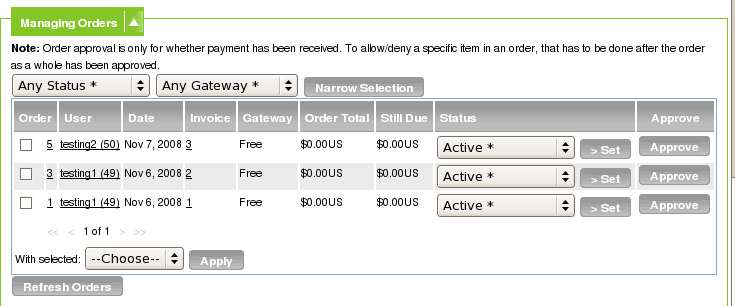User Tools
Sidebar
Table of Contents
Manage Orders
This page allows you to manage orders that are in the system. An order can contain several order items, such as a classified listing or a listing renewal. Because of this, managing orders consists of the entire order's money side of things. As the admin states, Order approval is only for whether payment has been received. To allow/deny a specific item in an order, that has to be done after the order as a whole has been approved, from the Manage Items page.
You will note that if the order total is $0, or if you have set charge for listings? setting to off so that everything is free, then the order is automatically approved and set to active no matter what. This just further illustrates that managing orders is designed for handling the money, not for approving/declining a specific order item that is in that order.
See Manage Items for more info on how to approve/deny individual order items.
When viewing the orders, the page will look something like this:
Order Status Meanings
For orders, there are several built in statuses but they boil down to 4 main "status types". There is also "delete" which is not a status, but results in the order, and all items in that order being permanently deleted from the system.
Order Status Types
This is how the system "sees" and treats the status. To the system, there are only 4 main "types" of order status, listed below. See Order Statuses section below for more info on each individual order status.
- Active: (Active) If an order is active, that signifies that payment has been received, and it is OK to process any order items in the order. Order items in this order will be viewable in the Manage Items page.
- Pending: (Pending Payment, or Pending) If set to a pending status, the order has not been approved or declined. If you know that payment for an order will not be coming, do not leave the status as pending, change the status to one of the declined status types. Order items in this order will not be viewable in the Manage Items page, but order items in this order will be treated as pending order items by the system. This can block things in future orders, for instance if there is a listing edit in this order, it will not allow the user to edit the same listing again until this order has been approved/declined and the edit listing order item is approved/declined as well.
- Declined: (Canceled, Suspended, or Fraud) The order's payment was not received. All order items in the order will also be treated as declined, and will not be viewable in the Manage Items page.
- Incomplete: (Incomplete) Incomplete orders are orders where the user is not finished placing the order. In most cases, if you see an incomplete order in the system, you should leave it as incomplete. The only time you will want to modify the status of an incomplete order, is if the user is having some sort of technical difficulty with payment. For instance, if the user is attempting to pay but it requires you to call the CC company to process the CC due to a block on the card, in this instance the user would be stuck at the payment screen and the order may get set to Incomplete. Once you have manually done whatever needs to be done to process the payment, you could then set the status to active.
Order Statuses
There are only 4 different ways the system "views" an order's status, but some of those status types have been broken down further to allow you to better categorize the order for record keeping and chart/statistics purposes. Below are listed the built-in statuses that can be set for an order:
- Active: Payment has been received, order is active.
- Pending Payment: Payment process started, but the system has not received confirmation that the payment has been successful or not yet. In most cases an order is pending payment for a very brief time. This is common for Paypal orders where payment has been made but we have not received the signal from paypal (known as Paypal IPN) saying that payment was successful.
- Pending: Order is waiting for admin confirmation that payment has been received. This will be set for manual payment gateways (such as check, money order, and cash), and for any gateway that you have selected to "require admin approval" in the gateway's settings.
- Incomplete: Not very common, see Incomplete above under order status types.
- Suspended: 3) Order is suspended, and may be re-activated after some action is taken.
- Fraud: 4)This is a fraudulent order, placed using a stolen CC or account.
- Delete: This is not a status, but rather it permanently deletes the order, and all order items in the order, and any invoice attached to the order, from the system. This will remove all traces of the order, so it is recommended to use one of the declined statuses instead if you wish to leave a record for book keeping or statistics purposes.
Refunds for Canceled Orders
If an order must be canceled after payment has already been received, it is up to the admin to resolve the issue as there is no built-in way for the system to refund the money back. You as the admin have several options:
- Enact a "no refund" policy
- Initiate a refund outside of the Geo system
- Add the amount to the user's account balance if the site is using account balances.