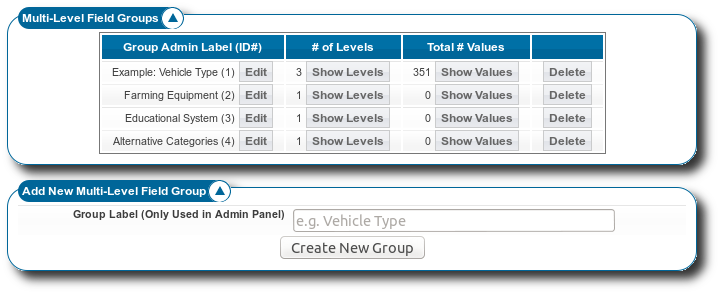User Tools
Sidebar
Table of Contents
Multi-Level Fields
Admin Page: Listing Setup > Multi-Level Fields
This page added in Version 7.1.0
See Also: How This Software Works > Multi-Level Fields 101 (A tutorial that will help you get started using multi-level fields on your site)
Multi-Level Field Groups
Group Admin Label (ID#)
This column lists the admin label for each multi-level field group, and the ID. The ID can be used, among other places, to access a specific field's values for a listing directly in the templates. It also has an edit button which allows you to edit the name of the multi-level field group.
# of Levels
This column lists the number of levels found for the field, and has a Show Levels button to show (view and edit) the levels.
Total # Values
This column lists the total number of values, in all levels, that are found for the field, and has a Show Values button to show (view and edit) the values in this multi-level field.
Delete
This button will delete the given multi-level field group, and all values in the group. It will show a confirmation dialogue first to prevent accidental deletion.
Add New Multi-Level Field Group
This section allows for creating new multi-level field groups. You can add a virtually unlimited number of multi-level fields, and each of them can have a virtually unlimited number of values and levels1).
Just enter the name you wish to give it in Group Label (Only Used in Admin Panel) and click Create New Group to create a new multi-level field group.