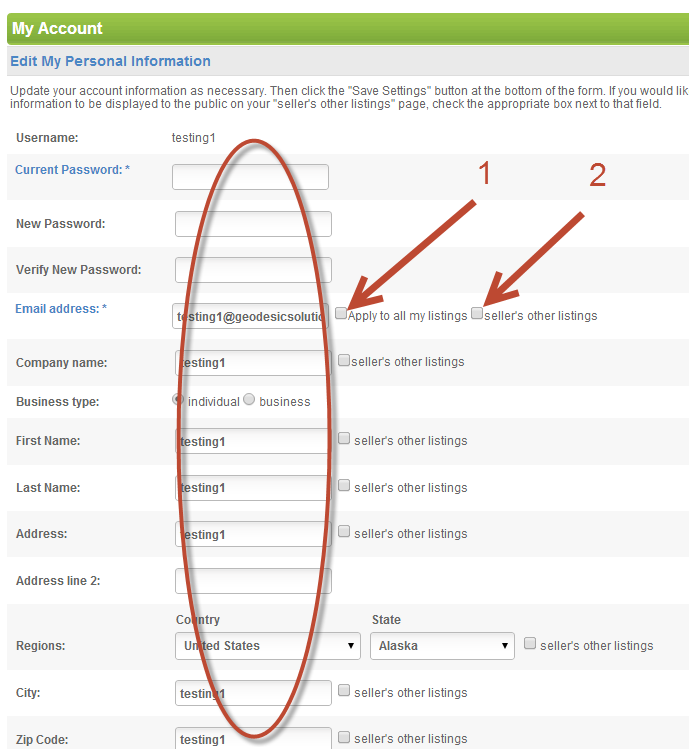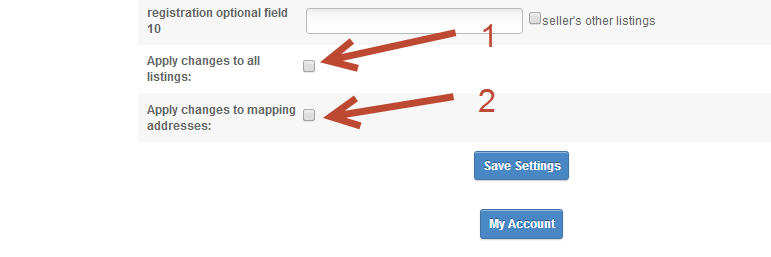User Tools
Sidebar
Table of Contents
User Account Information
This page allows the client to control aspects of their account. Highlights of this feature:
- manage personal address and contact information
- manage account password
- manage email address
- manage paypal id used within the buyer to seller gateway feature (is used)
- view default price plan charges
- view verified account status (if used)
- view account balance (if used)
- apply personal address changes to all listings attached to that user
- apply personal address changes to all listings mapping information within listings attached to that user
- apply personal account email changes to all listings attached to that user
<tip c w> Note: This page will appear blank if the user that goes to this page is the master admin user. If any other user goes to this page they will see the tool. To change the details of the admin user you must go to the admin tool. But note you should not place listings with the admin user anyway. </tip>
Where do clients manage this information?
By default they only need to click the "my account information" link within their client area. Within the default design that would look like:
And once clicked you would see a page with their personal account information is displayed. They can view the information mentioned in the highlights of this page. Within that page is an edit info link that would lead to a page they can edit their account info:
Within that screenshot you'll see all the fields you have configured for the user account info for use within your (circled in screenshot) and:
- the apply to all my listings next to the email address field allows the client to apply any email address changes they make here to all their current listings within the system. Each listing is prepopulated with the seller's account information but can be set to a separate email. This settings allows both the account and the listings be synced if that is the seller's wish
- the seller's other ads checkbox allows the seller to display the personal information they wish at the top of their seller's other ads page. Any information with a checked seller's other ads checkbox next to it will display within their seller's other ads page
At the bottom of that same form where the client would submit their information there are the following checkboxes as shown in this screenshot:
You'll see these checkboxes:
- The apply changes to all listings checkbox allows the seller to apply any changes that apply to their listings be applied to their listings if they wish
- The apply to mapping addresses checkbox allows the seller to apply any address changes in their account to their current listings mapping addresses also.