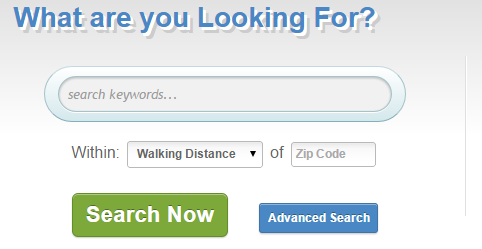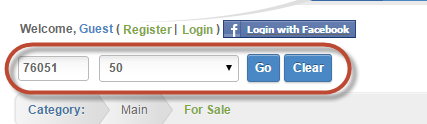Sidebar
Table of Contents
Postal Code Filter
Highlights of the postal code (zip) filter:
- filters listings in the category browsing and search features by the postal code the browsing client inserts into this feature
- If using this feature you MUST focus your site only on one country. The postal code data between countries can and does match across several countries.
- uses longitude and latitude data for each postal code to filter results.
- can display within the advanced search page as a criteria to filter search results by
- a listing must have postal code data saved with it to be included in the browsing/search results with postal code filtering included
Where do you manage the Zip/Postal Code Filter addon?
Look to install and enable that addon within the following admin tool:
ADDONS > MANAGE ADDONS
Then manage that feature here within the admin tool:
ADDONS > ZIP/POSTAL CODE SEARCH
You'll need to import the data associated with your focus country using the following admin tool:
ADDONS > ZIP/POSTAL CODE SEARCH > IMPORT ZIP DATA
You can find out more about the zip/postal code filter addon within the following support wiki section.
Additionally once the addon itself is configured with the data you want you must make sure you have the zip code field in use within the software. The zip/postal code field is one of the standard fields of the software so go to the site wide field configuration found here:
LISTING SETUP > FIELDS TO USE
and ANY category specific field configurations you have and make sure the zip/postal code field is on and in use there also. If you are going to filter by zip/postal code on your site we suggest that you make the zip/postal code field required. Any listing without a zip/postal code will not appear in any browsing or search results once any postal code is set within the filter.
Client Side Use
Within our default designs front page we have the zip/postal code feature included:
The filter will also work within the advanced search form by default also:
But you may want to make that filter feature appear somewhere else in the site so your clients can set a filter there especially in the category browsing feature where it has the most effect. To put that filter there simply place this module tag where you want that to appear:
{module tag='module_zip_filter_1'}
You can edit the text attached to that feature within the following admin tool….there really are no other configurations within the module. Any configurations are within the addon admin tool mentioned above:
PAGE MODULES > BROWSING > BROWSING FILTER MODULES > Browsing Zip Filter
Once you have the addon and fields configured you can then test the filter on the client side but only in search features.
<tip c n>If you are just turning on this field that means that any listings currently in the software do not have postal codes set for them and so will not appear in any search/browse that includes this filter</tip>
As described above you see this field automatically appear in the advanced search page. You can also manually add to any search forms you have created. But to have affect on the category browsing results you must use the zip filter module to set the zip/postal code and distance for that feature. That means placing the above module somewhere your clients can see it and use it. When placed it will look like the following:
Once the client has inserted their postal code and distance they will remain selected within any subsequent pages they go to and that module appears in that page. Again this module only affects the category browsing feature results.
<tip c w>It's important to note this feature only works for "good postal codes". If the client inserts a non-existent postal code into their listing that listing will NOT appear in any search/browsing results this feature affects. Likewise if a client browsing the site inserts a "bad postal code" that will not return ANY search or browsing results.
When we say "good postal code" we mean one that is in the data for this feature. Postal code data does change from time to time and will need to be updated from time to time. That usually means checking the source for new additions. So for a postal code to be "good" it really must be in the data this feature uses.</tip>