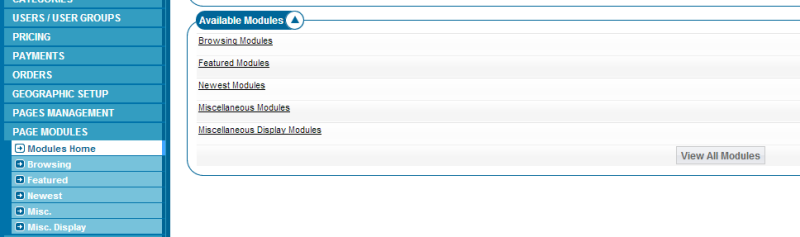Sidebar
Table of Contents
25) Module Configuration
There are several types of modules in the system to allow you to place different functionality within your design. These are the types built into the software:
- featured pic - 5 levels
- featured grid - 5 levels
- category navigation
- link - newest, featured pic, featured text, search
- category filter
- state filter
- zip filter
- category tree
- newest/ending soonest
- hottest
- my account links
- user register/login link
- user identifier
- search box
- registered user count
- live user count
- title
- tag search
Each of those modules has a module management page within the following admin tool:
PAGE MODULES
within that section you'll find all module grouped by type and looks like the following:
Within that admin tool you'll find the name of the module, and edit button to make changes to that modules configuration and the tag to use to place that modules tag within the html design templates to make that modules functionality appear where you want.
When navigating that section you can click on the module name or the edit button next to it to configure that module.
Within other sub sections of this wiki section we'll cover each module type individually like these:
- newest listing display
- featured pic display
- featured text/grid display
More Flexible Gallery Display
This is not a specific admin tool setting so does not specifically override a setting there. But with the advent of RWD (like the Fusion, Marquee and RWD default themes) within designs the thumbnail width set looks well when viewed in the desktop view but needs to be more dynamic when displayed within the mobile view. This setting tells the software to allow more flexibility within the css when viewed within the mobile view. To apply this simply add the following to your gallery display modules like the featured pic modules:
dynamic_image_dims=1
To the tag like:
{module tag='module_featured_pic_1' dynamic_image_dims=1 module_number_of_columns=5 module_thumb_width=160}
And the gallery should display better within the mobile/tablet view.
Core Display Featured Gallery
This is not strictly a module but provides much the same feature most think of as a module. While you can't place the above in it's addon tag you can force the same behavior within it by checking the following box in the core display admin tool:
ADDONS > CORE DISPLAY > FEATURED GALLERY SETTINGS > Use dynamic image width