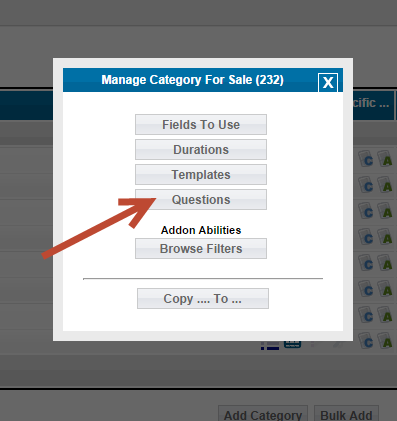User Tools
Sidebar
Table of Contents
Editing Category Specific Questions
You edit category specific questions within the following admin tool:
CATEGORIES > CATEGORIES
Navigate to the category within the above admin tool. Click the MANAGE button next to that category like in the following screenshot:
Once you click that you'll see a popup like this where you would click Questions:
Once you click that you are lead to a page like:
 Within that screenshot you'll see the current list of category specific field attached to that category if any. This explains those columns:
Within that screenshot you'll see the current list of category specific field attached to that category if any. This explains those columns:
- name of the field. This is the label for that field that will display on the client side. You only see the default language label in this admin tool. If you click to edit you'll see the other language labels if you have any.
- explanation of the field. This will appear in the "help popup box" for that question if it is clicked. You only see the default language label here. You can see all language versions of that text if you click edit. If you have nothing here the "help popup link" will not appear next to that question
- question type - see other pages in this section for the available type explanation. The available types are numeric input, url, blank text, checkbox, textarea, date field or optional dropdown
- whether or not you display the "other" box next to this field. Only useful if you are using a prevalued dropdown and want to allow other hand type options than what you have in the dropdown.
- display order - this is the display order this field will display in amongst others configured to appear in the same category
- edit the question
- delete the question - this removes that question from the system and will not appear in this category or in any subcategory these questions could apply to.
<tip c n>When you delete a category specific question that does delete it from the system and will not appear in any future listing placement processes and also from any listing edit processes. But deleting the question from the system does not delete it from current listings in the site. To delete from a current listing that listing would need to be edited and then saved. As that question will not appear in the edit process it's value can't be saved and thus disappears from the listing. </tip>
To edit any of the current questions click the edit button next to it. Once you click the edit button you'll see a page like the one below to manage the details for that question. To delete one click the delete button next to it.
Editing Specific Questions
To edit any questions in the above screenshot click the edit button next to it. When you do that you'll see a page like the following:
Next you'll see the edit tool for that category question. There will be a section for each language on your site and a couple common configurations no matter the number of languages. Below is a screenshot of that page:
- Name/Label - This is the value that displays next to the question in the place a listing process, edit process and within the listing details page. For "checkbox type" questions this is the only thing that will appear in the listing details page within the "checkbox block". It will not appear if the checkbox question was not checked in the place a listing process or edit process if edited.
- Explanation - This is optional but if you fill this in a "help popup link" will appear next to that question in the place a listing and edit listing processes and what ever you type here will display in that help popup if clicked.
- Question type - From this dropdown you choose the type of question this question will be. Within this dropdown will be all basic category specific question types as well as pre-valued dropdowns you've set within that admin tool. There is a different question type configuration for each question. If you have more than one language you have the ability to create a dropdown for each language in your site and assign that language specific dropdown to it's matching language within the question. So for example you could have "color dropdown in English" and another "color dropdown in Spanish" and assign each to their respective language within the "color question".
- Display Other box: This is only useful for questions with a dropdown assigned to them. In some cases the dropdown can't contain all possible choices. For those questions the "other box" is an option for the seller to insert their own value for that question within the place a listing and edit listing processes.
- Display Order: This allows the admin to set the display order value for this question among all questions that appear for a specific category. This value is "cross category" value. That last means as a parent categories questions affect it's subcategories they are displayed with the subcategory's category questions if there are any. So a question for a parent category could have display order of "2" where a subcategory question could have "1" set. The subcategory question would appear before the parent categories question for listings placed in the subcategory. For listing placed directly in the parent category (if allowed by your configuration) the parent category questions would only appear.
- Once done with your changes click the save button to commit those changes