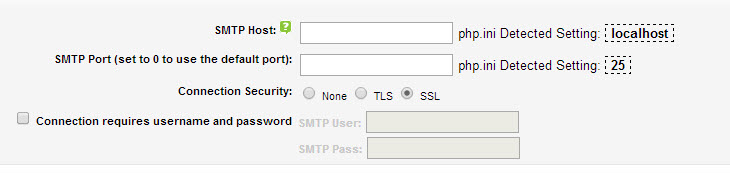Sidebar
Table of Contents
General Email Settings
Features of the email sender in GeoCore:
- Allows numerous ways to connect to the smtp server to send emails
- Contains all the ways we know of to connect and send emails
- Uses the SWIFT email library in an addon to send emails and so is very versatile across MANY hosts
- Allows sendmail connection method
- Allows direct SMTP connection with several options
- Allows for native php mail() function use
- Allows you to set many different email sources and recipients for different features that email within the software
- BCC yourself on ALL email sent by the system to debug emailing issues
- Set site wide email footer
- Set site wide email header
- Test email configuration feature
Where is the email configuration admin tool?
Look here in the admin tool:
EMAIL SETUP > GENERAL EMAIL SETTINGS
Within the above page you'll see the following section to configure how your software will send email:
Within the above screenshot you'll see the 3 configuration options for sending emails. Our preference is to use the "SMTP Server Connection Method" as we've found it to be the most reliable across many hosting configurations.
Email Method Used
SMTP Server Connection Method (Recommended)
If you choose this option other options within that configuration are emphasized shown in the following screen shot:
To get you started we include the php settings that the software has detected in your php.ini file. In the above screenshot you see that localhost and SMTP port 25 are the default settings. We found that in most configurations entering those into the respective fields will allow the software to properly send emails. If that doesn't though you see the other configurations available to within that email sending option. While you can switch around some settings to see if that will help you will most likely need to contact your host to get the proper settings for your host. The software provides so many options in this configuration that <tip c n> Note that if you contact your host to get the settings necessary make sure they know you are getting a configuration for your hosted software to send emails and that you are NOT trying to get a configuration for you to personally send and receive emails through your site. There is a big difference in those settings in 99% of the configurations. </tip>
This option is preferred over others because this option simply passes the email to be sent onto the SMTP server for it to send at it's convenience. The time needed for the software to use this configuration is virtually instantaneous as the information is passed along for the server to place in it's queue and send. While the email may not be sent out immediately in some cases when the server is busy there is no "waiting" by the script for a response from the server. The connection is opened, the information is passed to the SMTP server and the connection closed. The feature sending the email is not held up. The other sending methods pass the information along and wait for the server to respond that the email is sent which at peak operation times for the server can be a LONG time causing timeouts to the client and a little frustration also in not knowing the email was sent. Not with this method. The email is passed along and the server sends at it's next convenience which most of the time is intantaneous.
Sendmail And Native mail() Methods
These methods are included for versatility and convenience. We found the software works better with the above configuration but sometimes that's not available on a server and so these are needed. The advantages/disadvantages are explained above and not additional configuration is requried.
Email Addresses Used by the Software
The configurations in this section of this admin tool are explained in the admin tool. Just rollover the question mark icon next to each to see what they affect or do. We explain the Force From Email in the above section. You can also use the BCC option to test emails are getting sent in the system but not recommended for everyday use unless you want to get a copy of every email sent by the software in your inbox. On a busy site that can be a large amount of email.
Site Wide Email Settings
You can set a header and footer to be used within every email sent to a client within this section and control the salutation used at the top of that email.