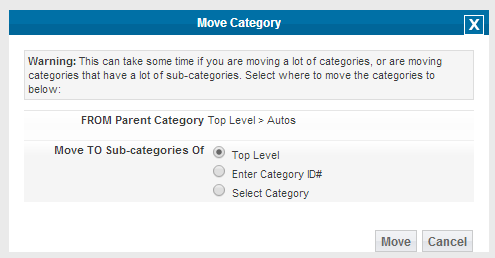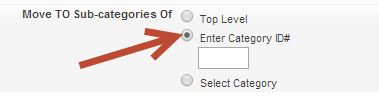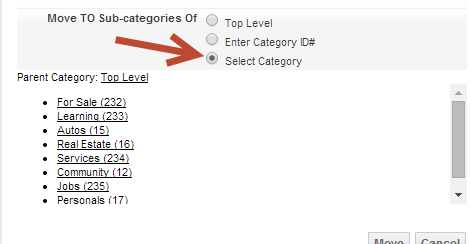Sidebar
Table of Contents
Moving Categories
<tip c n>This tutorial applies to v7.4 and up</tip>
Highlights of the category move feature:
- move any category to a main category or specific parent category
- moves all listings attached to that category with the category to the new category structure location
- moves all a moved category's subcategories with the moved category. eg…If a moved category had "a" and "b" subcategories before the move those subcategories are moved with the moved category and are still subcategories to the moved category.
The category admin tool will allow you to move any category to anywhere in the category structure.
Where do you move categories within the admin tool?
To move a category you only need to navigate to the following admin tool:
CATEGORIES > CATEGORIES
and navigate to the category you wish to move. Then select the checkbox and the move button at the top/bottom of that same admin tool. The following screenshot illustrates:
Once you click the move button with a category(s) selected you'll see a popup like the one shown below where you'll choose the parent category what you want to move the current category:
You can move a category to a top level category which is the default setting shown in the above screenshot. Or if you know the parent category id you can click and insert that category id directly as shown here:
or if you don't know the category id you can simply navigate the category structure and choose the parent category as shown here:
Your last step will be to click the Reset Listing Breadcrumbs button in the bottom of the CATEGORIES > CATEGORIES admin tool after the category move as shown in the following screenshot: