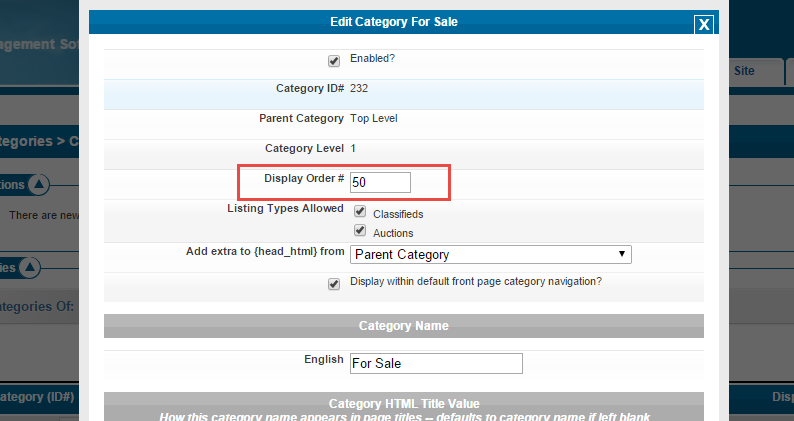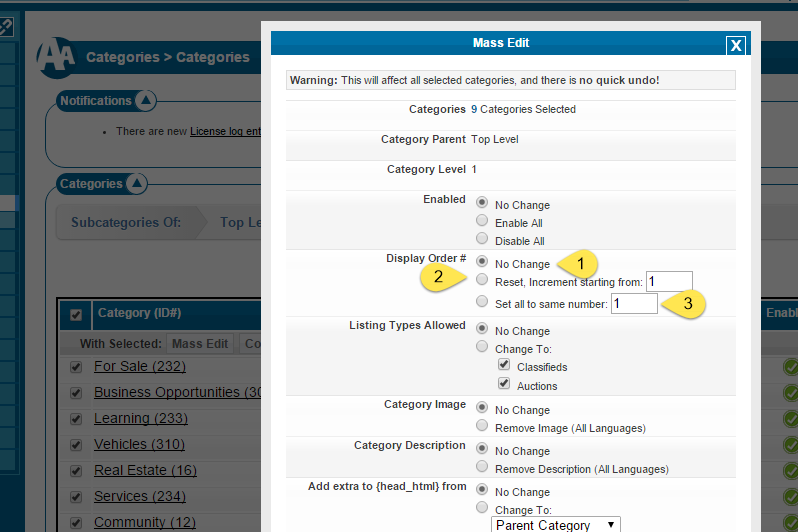Sidebar
Table of Contents
Category Display Order
<tip c n>Note that categories set to the same display order will default to alphabetical order display between the categories set to the same display order</tip>
You can control the display of categories in client side category navigation through the display order setting within the category admin tool. First go here in the admin tool:
CATEGORIES > CATEGORIES
and you'll see something like the following:
Within that screenshot you'll see:
- The current display order for each category that will determine the display order of categories at this level given a common parent category.
- You would click the edit button next to each category to edit the display order for that category
Once you click the "edit" button you'll see the "display order" value as seen here:
Mass Editing Category Display Order
You can easily mass edit some aspects of the display order values (though not the display order currently used) by going to the following admin tool:
CATEGORIES > CATEGORIES
And navigate to the categories you wish to configure and:
- You can click here to edit all categories at once
- Or you can select individual categories to mass edit
- Once you have chosen the categories you want to edit click the "mass edit" button
You'll see the next options in the next screenshot:
Within that screenshot you'll see these options:
- Leave this to "no change" to leave the display order as the same yet still allow you to mass change other aspects of the selected categories
- Reset display orders to selected categories but start as 1. This leaves the same display order among the selected categories except order will be 1,2,3,…etc
- This resets all selected categories to same display order value set here. This in effect sets the selected categories to display in alphabetical order.
Display Order Configuration Options
- Default display order set at installation leaves quite a bit of space in between listings. We suggest you do the same if you create your own category structure. Categories with plenty of space in between allows you plenty of space in between to add other categories in between
- You can mix "types of display order". Using the display order value and the feature where same display orders force alphabetical order among "like display order categories" can allow you quite a bit of control and better control for "grouping categories" within category navigation
- Mixing display order types in conjunction with column count configurations in category navigation display can allow you exact control of what category displays in what column within specific category navigation displays.