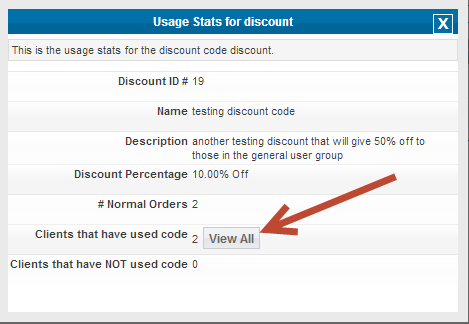Sidebar
Table of Contents
Discount Code Addon
Highlights of the discount code addon:
- Allows you to issue discount codes for use on the client side of the site
- create discount codes of any % off the total amount in the shopping cart
- discount codes can be up to 100% off
- Create as many different discount codes as you like.
- Admin can determine if the discount code can be used for all users or only for users in specific user groups
- set start dates for individual discount codes
- set expiration dates for individual discount codes
- can disable a specific discount code without removing it from the system
- can view the number of orders a specific discount code was on
- can view the number of users that have used the discount code
- can view the full list of usernames that have used a specific discount code in the site
Where do you manage the Discount Code Addon within the admin tool?
You would initially enable and install the Discount Code addon within the following admin tool:
ADDONS > MANAGE ADDONS
To insert a new discount codes through the following admin tool:
ADDONS > DISCOUNT CODES > NEW DISCOUNT CODES
Once you click the above link you will see a screen like the one below:
Within that screenshot you'll see these fields and configurations:
- enable/disable a discount code from current use allowing you to manually turn a discount on/off
- name of the discount as it will appear in the discount codes list
- a description to better help you identify what the purpose of the discount code is for.
- the actual value a client would insert into the client side shopping cart to have that discount code apply to their transaction
- the percentage amount up to 100 that will represent the percentage taken off the client side shopping cart total
- what would this discount code apply to. Would this apply to just what's manually purchased through the shopping cart, automatic recurring payments or both. Note that if a discount code is 100% and the client is in a subscription based price plan no recurring payment will be setup.
- set the start and end dates for the discount code. You can set neither to allow it to apply at all times the discount was enabled, one of the two to sett times limits the discount code will be effective or both to give only a specific window the discount code will be effective
- you can determine if only specific users within specific user groups can take advantage of the discount code. You can leave this unselected to allow it to apply to all users in the system or check and to which user groups can take advantage of this discount code
- Click the save button to save your new discount code
You would be able to view current discount codes in the system using the following admin tool:
ADDONS > DISCOUNT CODES > VIEW DISCOUNT CODES
Clicking the above will expose an admin tool like:
In the above screenshot you'll see:
- The name and description of the discount code
- the actual discount code value to insert into the client side admin tool to take advantage of that discount.
- the current number of orders manually run through the client side shopping cart that have used this discount code
- the number of recurring orders that have taken advantage of this feature
- the start date this will be effective after
- the end date that will end this discount codes effectiveness
- the current enabled/disabled state of this addon
- the edit and delete buttons to change aspects of each discount code or delete it from the system
- clicking the usage stats button will take you to a list of users that have used this discount code
- the add new code button to take you to the add new discount code tool.
If the usage stats button is clicked you'll see a popup like the one below:
You can view the full list of users that have used this discount code by clicking the "view all" button as shown.
Client Side Use of a Discount Code
When the client is viewing their shopping cart there will be a total and the discount code box where they would insert their discount code will appear on that page as shown below:
You'll see the discount code box where the discount code would be inserted and the update button to click to see immediate affect of the discount code upon the total. Once the discount code is inserted and the update button clicked the total in the shopping cart will be affected as shown:
Once checkout is clicked the client will see the discount code applied to the shopping cart total as shown below: