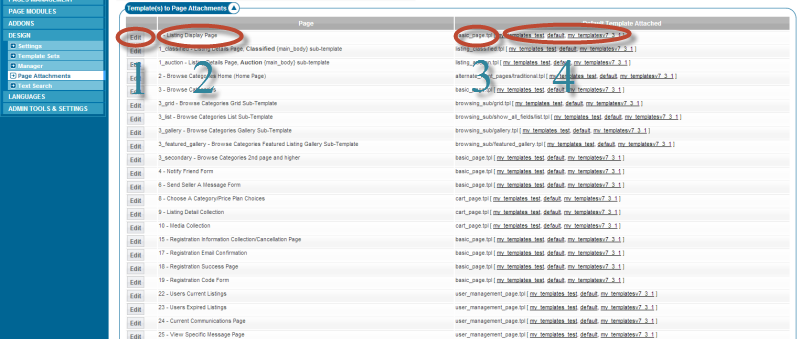User Tools
Sidebar
Table of Contents
How to Attach a Template to a Page
You can have any page template in use within any page of the system. You only need to tell the software what template to use on a specific page. Within a template set are the templates used in that template set and what pages each template is attached to in the system.
Highlights of template attachment…
- allows you to specify a page template to be used on a specific page of the system.
- allows you to specify a specific page template to be used on that page when a specific language is set.
- allows you to set category specific page templates on many pages within the system that have a category component to them.
Where to change and set page to template attachments in the admin tool
Look to find the pages within the system that allow template attachments to them here in the admin tool:
DESIGN > PAGE ATTACHMENT
The following screenshot shows that page in the admin tool:
Within that screenshot you'll see this:
- the edit button to click if you want to change page template assignment for that page in the list
- the name of the page within the system
- the current page template assigned to that page
- the template sets that page template is found. If more than one template set the template sets will be ordered in the sequence they will be used. You can click on the template set and you will be linked to that page templates edit page within that page template.
Once you click edit in the above illustrated admin tool you'll be directed to a page that looks like:
Within that screenshot you'll see these sections:
- This is the list of template sets that is currently set to "admin editing" within the DESIGN > TEMPLATE SETS admin tool. The system will show the currently selected template set's template to page settings. If you have only one template set with "admin editing" you will only see one choice and it's settings will be displayed. If you have more than one template set with "admin editing" you will need to click on the template set you wish to make a template to page assignment below in that same form.
- This is the current default template set to be used on that page within the template set shown as selected in section 1 above. If you want to change the template assigned to this page within the selected template set you would make your choice from the "default template" dropdown.
- Within this section you are able to make language specific template assignments for this specific page. Though we allow it we would suggest that you keep your language specific templates organized by template set. Also within this section you can make category specific page template assignments for those pages that have category specific components to them. Not all pages have this configuration though as they would appear the same to all no matter any current category browsed.
Once you are done setting your page template click the save button to save your choices.