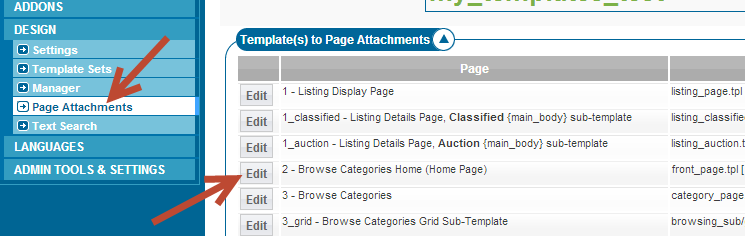User Tools
Sidebar
Changing Front Page Template
We currently send three front page design templates with our software at installation. One front page design was used as the default design prior to v7.1 and can be seen in pages of this tutorial section. The other design is the default design for v7.1 and higher and looks like the front page of the demo on our site. The design from the demo is set by default on installation. If you want to use the pre v7.1 front page design you only need to change the front page templates assigned for use on your front page from "front_page.tpl" to "traditional.tpl" or "clean_categories.tpl" within the following admin tool:
DESIGN > PAGE ATTACHMENTS > BROWSE CATEGORIES HOME (HOME PAGE) > [EDIT]
This screenshot should help point you where to click:
You would then be taken to an admin tool page that looked like this:
And choose the front page template you want to use from the dropdown pointed to.
You can find the traditional.tpl template within the following directory of your custom template set:
/main_page/alternate_front_pages/
If you've installed new with a version greater than v7.1 you would only need to select "/alternate_front_pages/traditional.tpl" or "/alternate_front_pages/clean_categories.tpl" from the template options available. If you upgraded from a previous version and you do not see that directory in your custom template set you can easily copy that /main_page/alternate_front_pages/ templates from your default template set to your custom template set and assign it for use as described above.