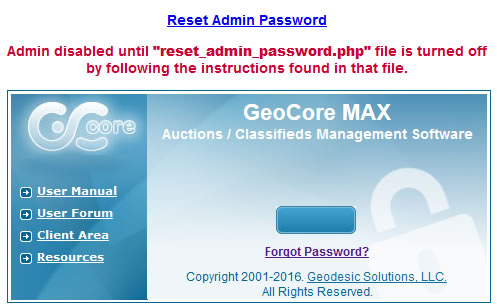Sidebar
Reset Admin Login When Lost
This tutorial will guide you through the steps necessary to manually reset your admin username and password. However, if you feel confident that you do know your username and password, but are simply having trouble logging in to your software's admin panel, the first step would be to delete the cookies on your computer and then try logging in again. Deleting your cookies is almost always the problem if you are unable to login to your admin panel.
You will need FTP access to your domain in order to retrieve the appropriate file for resetting the admin access to your software. This is a security precaution, so that in order to reset the admin password, you must have FTP access to the site, which typically only the admin user will have.
- Once connected to your server via FTP, find the root of your software's folders and files. You should see a file named reset_admin_password.php. Download and "edit" the file. <
- Within the reset_admin_password.php file, scroll down to the "SETTINGS" section. Change the "0" in the following line of code to "1":
Before:
define('TURN_ON_RESET_PASSWORD_TOOL', 0);
After:
define('TURN_ON_RESET_PASSWORD_TOOL', 1);
<
- Next, change "admin" and "geodesic" in the following two lines of code to your desired username and password. Or, skip this step, and let "admin" and "geodesic" become your new "temporary" username and password:
$admin_username = "admin"; $admin_password = "geodesic";
<
- Save your edited reset_admin_password.php file and upload it to your domain. <
- Access your software's admin panel. You will see a window similar to the one below. Click on the "Reset Admin Password" link.
- Your admin username and password should now be reset. Note that until you complete the next step you will not be able to access your software's admin panel. This is for security reasons.<
- Undo the changes you did to the reset_admin_password.php file by:
- Once again, FTP in to your domain and access the reset_admin_password.php file. <
- Scroll down to the "SETTINGS" section. <
- Change the "1" that you previously edited in Step 2 above back to a "0" and once again save and upload the file to your server. <
< <
- You should now be able to log in to your software's admin panel with the admin user/pass you specified when editing the reset_admin_password.php file (default is admin/geodesic). <