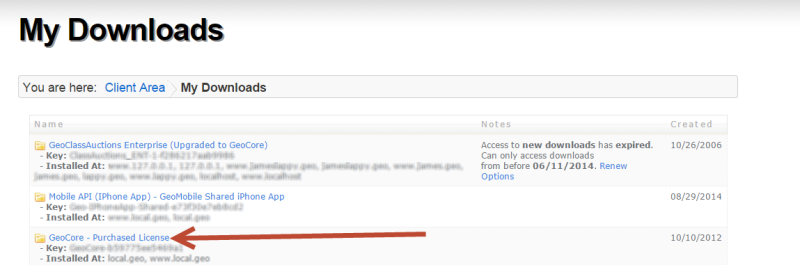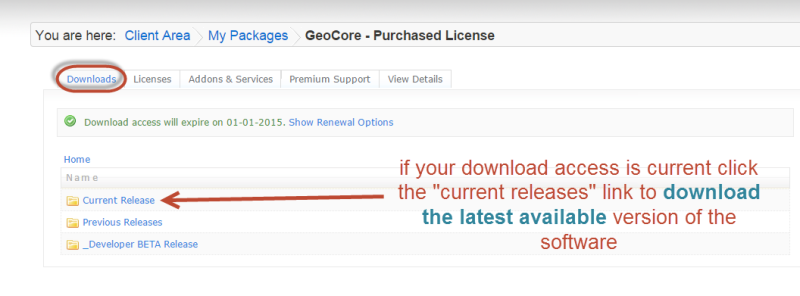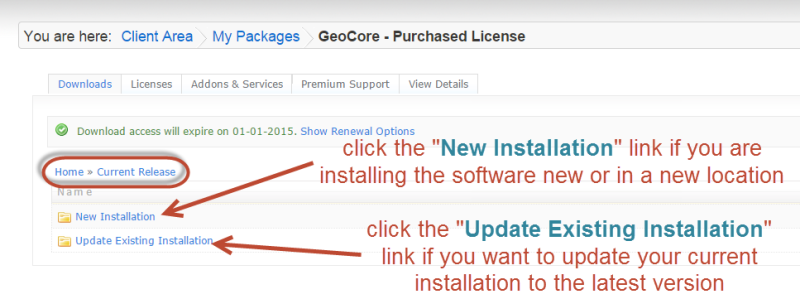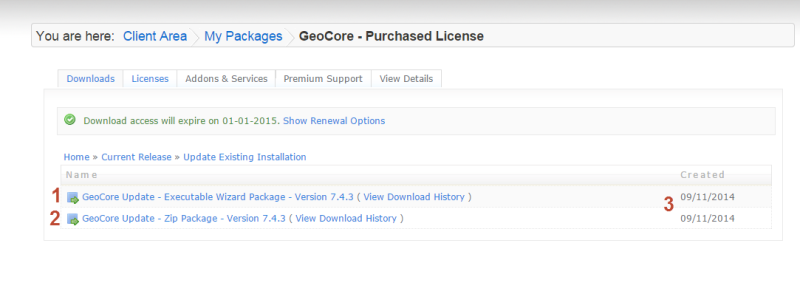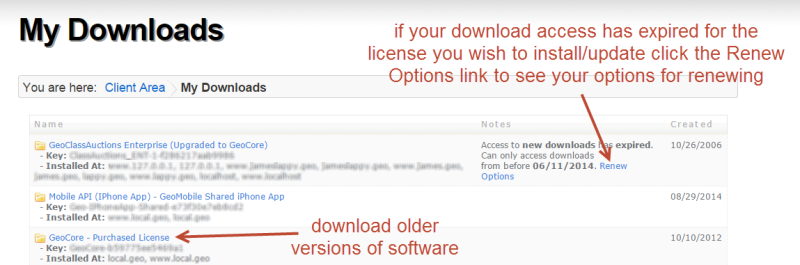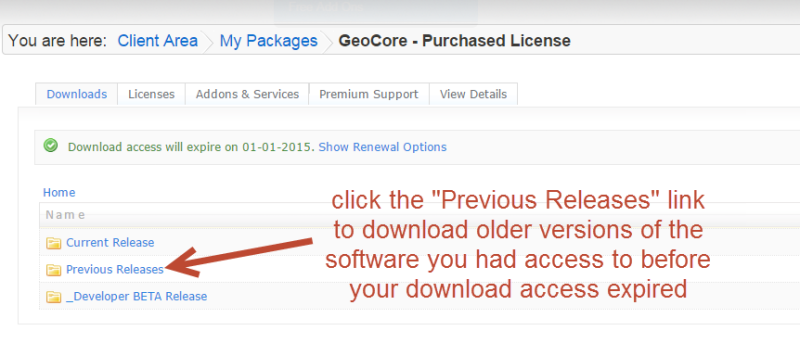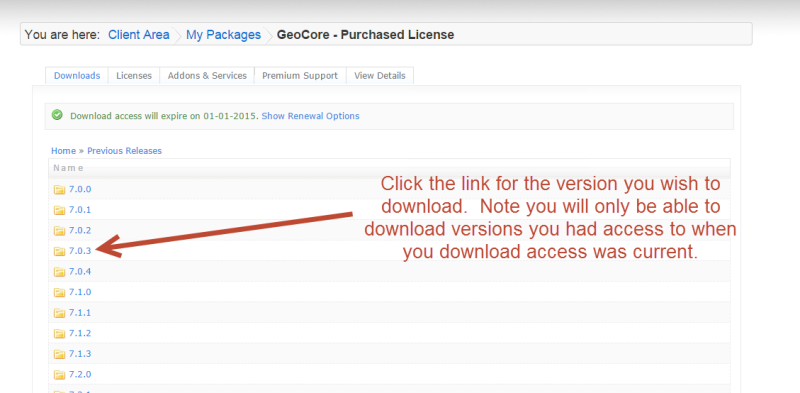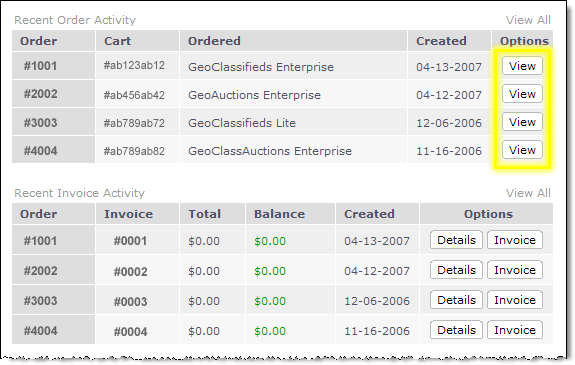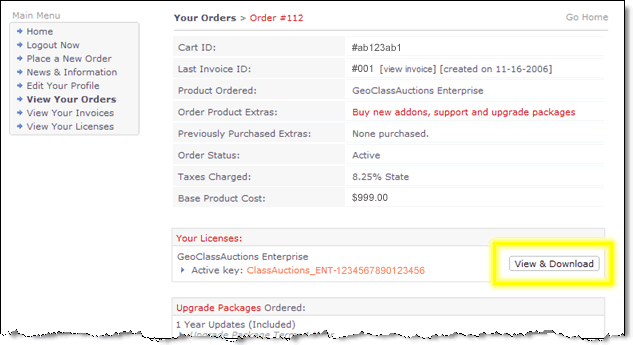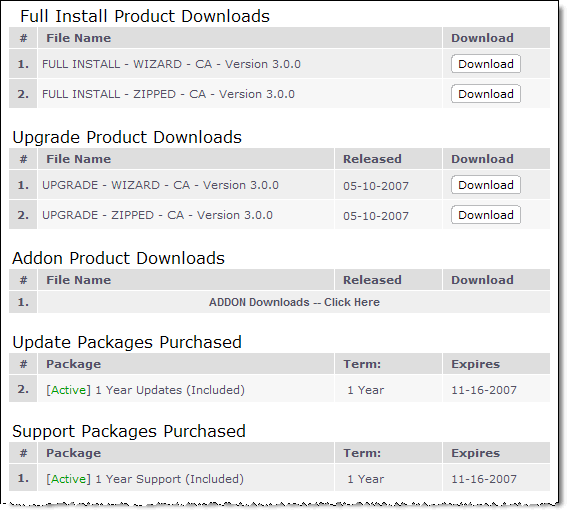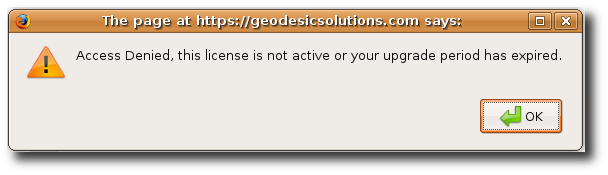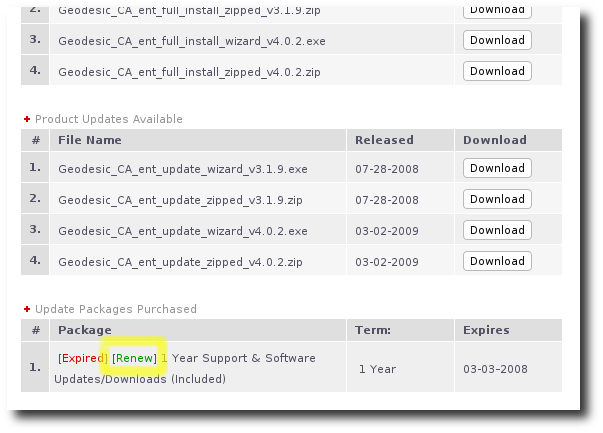User Tools
Sidebar
This is an old revision of the document!
Table of Contents
Downloading Software
To download your software's file set for installation or update you will first need to log into your client area at our site. Then click the following:
CLIENT AREA (in link bar on all pages of our site) > MY DOWNLOADS
You'll be taken to a page like this one:
And within that page you will click on the license key for the license you wish to download for…..like shown with the arrow in the above screenshot.
From here there are two options depending on whether your download access to the software has expired or not.
You Have Current Download Access
If your download access is current you are able to download the current release of the software. And within the next page after clicking on your license above you will see this next page and click the Current Release link in that page:
That will take you to a page like this one:
Depending on whether you are making a new installation or updating your current installation determines which link to click from here. See the image above for more. Click the New Installation to install the software new and Update Existing Installation to update a current installation of the software. On the next page you'll see another two options as shown in the following screenshot:
Within that screenshot you'll see:
- Executable Wizard Download - If you wish to use the executable wizard to install/update the software click this option. There is more on the executable wizard within other pages of this support wiki section.
- Zip File Download - If you wish to use the zip file to install/update the software click this option. There is more on the zip file installation within other pages of this support wiki section.
- Date that version was released.
You Do NOT Have Current Download Access
If you wish you can renew your download access through the Renew Options link as shown in the following page after you have clicked:
CLIENT AREA (in link bar on all pages of our site) > MY DOWNLOADS
Once click the license in the above you'll see the following screen:
Now you will see a page like the following that contains links for each version released as shown in the screenshot below:
As a customer of Geodesic Solutions, you will have access to your own personal client area on our site that allows you to access and download your software and available updates any time, day or night. Once your order is placed, you will receive an email with instructions on how to access the "client area" (different from the Support Center login).
Once you access your client area you will see a screen similar to the image displayed below. Click on the View button for the particular order that you want to download.
Next, click on the View & Download button associated with your software license.
You will now see a screen similar to the one below.
On this screen, click the Download button for the package you wish to download. Note that the Fresh Install package downloads will be near the top of the page, and the Update packages will be near the bottom.
<tip n c>NOTE: As we make new releases of the software available in the "client area", you may see additional downloads for your edition. These may have an RC1 or similar postfix added to the end of the version number. RC stands for Release Candidate, which means that the download is being proposed for release. So, although the RC release is available to you, it is still undergoing some internal testing. Typically, if we post an RC to the client area it is safe to download. For example, you may see Version 4.5.0RC1 available for download.</tip>
Access Denied Error
When you click the Download button as described in the instructions above, are you getting an error message similar to the one displayed below?
This means that your Support & Software Updates/Downloads package has expired. You receive a full year of Support & Software Updates/Downloads included in every new product license purchased. After the year is up you can extend the service for another year by clicking on [Renew] link on that same page under the Update Packages Purchased. See screen shot below.
Once you have finished the renewal process and the order for the renewal has been activated, you will be able to download the latest packages from the client area again.
For more information on the year of support & updates, see the Support & Updates Product Page.