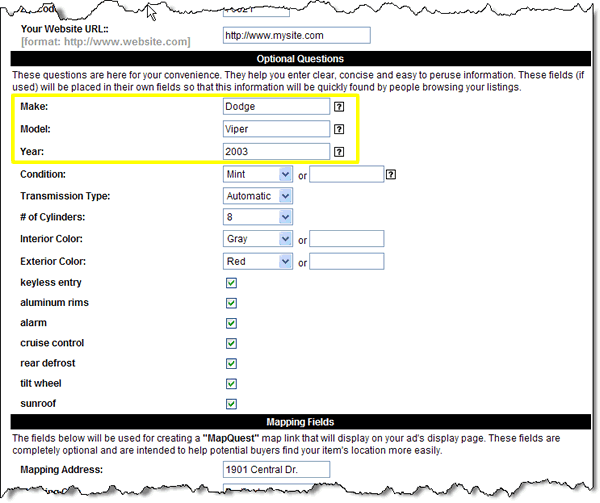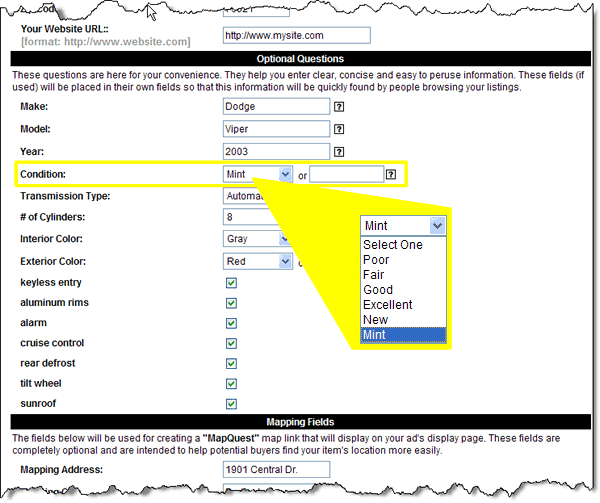User Tools
Sidebar
Table of Contents
New Category Question [S]
This page allows you to add a new category question.
Per-Language Settings
The settings listed below can be different for each language you have defined in your admin.
Name
The value entered into this field will appear as the question next to the type of question answer method chosen (ie. blank box, dropdown,…). It could be a question or a field label, whatever you choose.
Explanation
If you feel that your question needs an explanation you can enter a value into this box. If you enter an explanation a question mark will appear next to the question in the sell process. When the question mark is clicked this explanation will appear in a popup box further explaining how the question helps or should be answered.
Question Type
The value entered here determines the method by which the seller will answer this question. Give them a blank input field, check box, blank text area, url field, or one of the Pre-Valued Dropdowns you have already set up.
Below are the different question types:
Blank Input Field
One question type is a blank input field. This type of field simply offers the seller a blank space to type in their answer. Three examples of blank input fields are shown below. When setting up a 'blank input field' you have the option to enter a description for that field as well. When a description is entered, a 'help' icon will automatically be displayed next to the field so that the seller can read the description if they need more information to fill out that field.
Check Box
The next type of question is the Check Box field. This type of field simply offers the seller the ability to check off each feature that their particular item has. Offering Check Boxes to your sellers can save them a tremendous amount of time in typing. Five examples of Check Boxes are shown below:
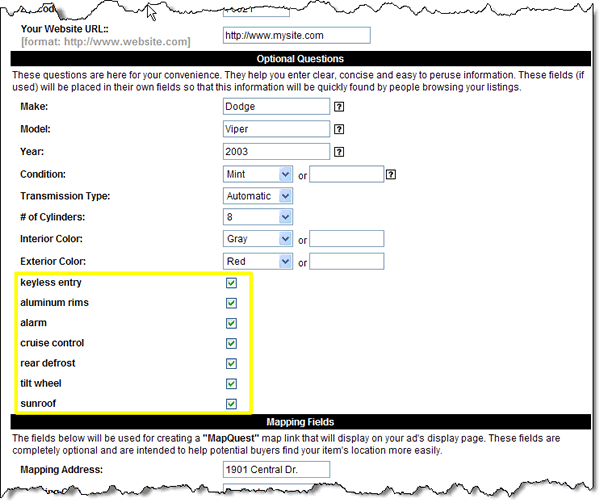
Blank Textarea Box
Another question type is a Textarea box. This type of field is identical to the Blank Input Field, except it allows for much more text. The seller is not limited to one line of text as in the Blank Input Field.
URL Field
Another question type is a URL Field. This type of field allows the user to specify, as the name states, a URL. You will specify the URL type that they are to enter. For example, if you want the seller to be able to display a link to their own Web Site, you would ask them to type in their website's url during the Listing Process, as shown below:
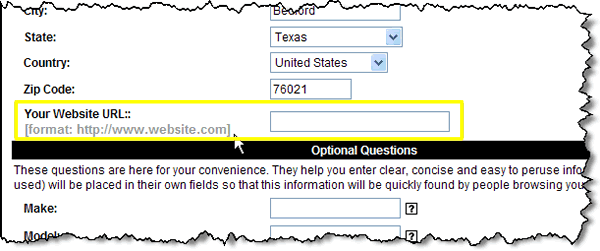
When they enter their URL, a link will be displayed on the Listing Display Page that states whatever you want it to display…in this case you would simply have the text display "Visit My Web Site" as shown below:
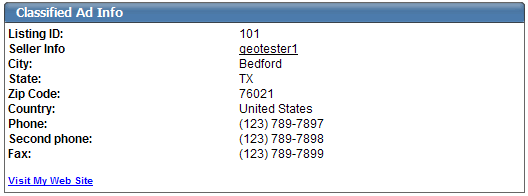
The URL they typed in during the Listing Process will then be targeted when a visitor clicks on the link above.
Pre-Valued Dropdowns
A Pre-Valued Dropdown is a dropdown box that lists various choices that your customers can select from rather than typing their answers in manually. You can ask them a question, such as "Color:" and then give them a dropdown box with "Blue, Green, Red, etc" in it. They will simply select a color they desire and then move on to the next question.
You can create and store as many Pre-Valued Dropdowns as you like through the admin at Listing Setup > Pre Pre-Valued Dropdowns.
During the listing process, the Pre-Valued Dropdown will appear similar to the question highlighted in the image below:
Overall Settings
These settings are not language specific, as they do not involve any text displayed to the user.
Display "other" Box
You can opt to give the seller an additional entry field they can use if one of the choices you give in the dropdown box does not fit the product or service they are selling. The other box will only appear if "Pre-Valued Dropdown" has been chosen in the "question type" field above. If "blank input field" is selected in the "question type" field above this setting will have no effect.
Display Order
Choose the order in the existing category questions that this question appears in the category question list. Note that multiple category questions can have the same "display order" number, in which case those questions will be "grouped" together in alphabetical order.
Also note that questions that belong to parent categories will appear in the current categories questions. The script will pull ALL questions that apply to a category according to whatever display order they happen to have no matter the category they belong to (parent or subcategory). All questions that apply to a category are treated as a group and ordered to what their display order may be.