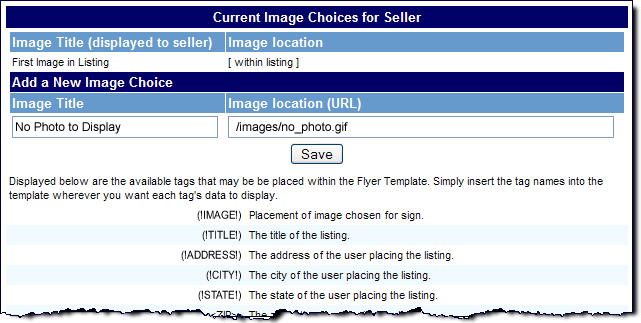User Tools
Sidebar
This is an old revision of the document!
Table of Contents
Signs/Flyers Setup
Although each of the forms (Sign and Flyer) are set up individually, their settings are identical and therefore will be explained here. The image below shows you the admin settings that are available for this Addon:
Image to Use
The default image that will automatically be displayed on the seller's form once they have printed it out will be the "first" image that they uploaded when listing their item. However, you can offer them an alternative selection (most likely if they had no images in their listing). This is done through the "Add a New Image Choice" also shown above. Simply give your image a title and then specify its URL location on your server.
Template Tags
On this same page you will see a list of tags that can be used within the template's html that is assigned to each of the pages. There is likely a default template already present on your Templates Home page in the admin for the Sign and the Flyer. Open each template and you will see some of the same tags in the html of the template. Simply add, remove, or edit the templates as you see fit with the tags that you want to use.
Page Template Assignment
In order for the Sign or Flyer to show up for the user to print out, a template must be assigned to its respective Sign or Flyer page within the Pages Management section of the admin panel. This is done by accessing the following pages in the admin:
PAGES MANAGEMENT > USER MANAGEMENT > USERS CURRENT LISTINGS > FLYER PAGE
PAGES MANAGEMENT > USER MANAGEMENT > USERS CURRENT LISTINGS > SIGN PAGE