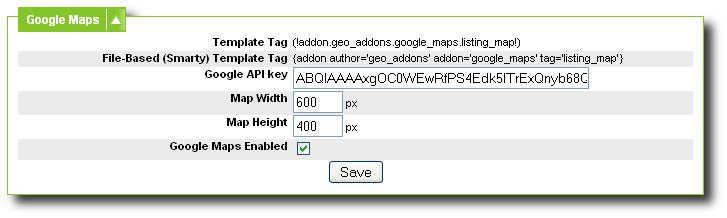User Tools
Sidebar
This is an old revision of the document!
Table of Contents
Settings
Google Maps
Template Tag
This is the tag you must place in the classified details, and auction details templates in order to display the Google Maps. Where you place the tag in the template is where the Google map will display in each listing.
This tag is for sites using DB-Based Design.
File-Based (Smarty) Template Tag
This is the tag to use if you are using file-based overall design, to place in your file template where you want the Google map to display for a listing.
Google API key
This is the API Key provided by Google. You must apply for a Google API key and enter it here in order to be able to use Google Maps on your site. This is a requirement of Google Maps.
Map Width
The width, in pixels, for the Google Map.
Map Height
The height, in pixels, for the Google Map.
Google Maps Enabled
Check this box to enable displaying google maps for listings with the proper mapping fields populated. Note that you must also place the template tag in your listing template where you want the Google maps to display.
If this setting is un-checked, the Google Maps will not display inside listings, even if the mapping data is filled in for the listing and the proper tag is placed in the template. Un-checking the box effectively turns off Google maps.