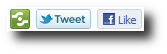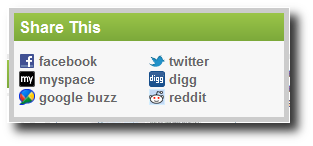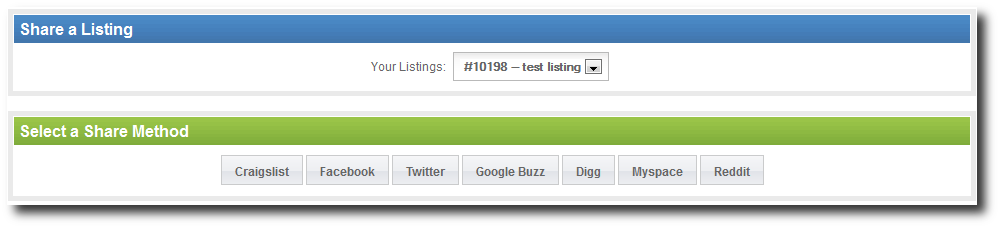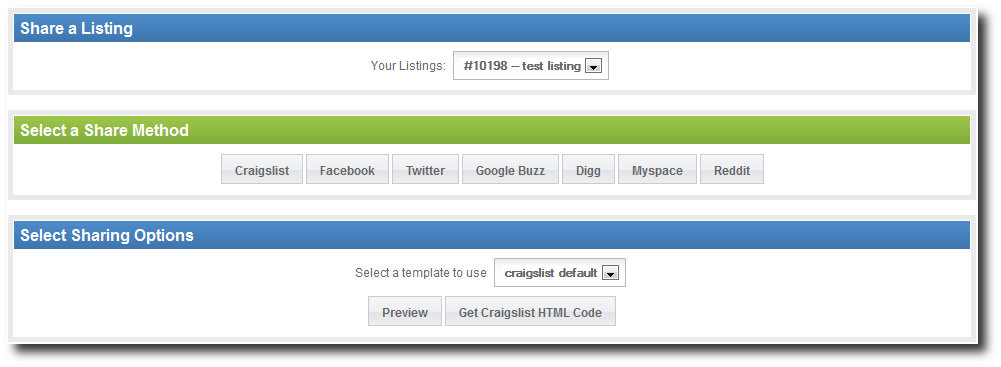User Tools
Sidebar
Table of Contents
Sharing Addon
The Sharing addon provides quick and easy methods for your visitors to "share" information about a listing on your site with various popular social networks, including Facebook, Twitter, Myspace, Digg, Reddit, and Google Buzz. It also provides an interface for copying information about a listing into a Craigslist posting.
Action Buttons
The main source of interaction between most visitors and the Sharing addon will be the "action buttons" that appear on a listing's details page. By default, they show up to the right of the listing's title, and look like this:
<tip c n>Can't see the action buttons after installing the Sharing addon? If you've updated from a version of the main Geo software earlier than 5.2.0, be sure to follow the Changes to Note for updating from that release, which includes adding to the listing templates the code they need to display action buttons</tip>
As you can see, there's a generic, green Sharing icon, plus specific buttons for Twitter and Facebook, the two most popular networks. Moving your mouse cursor over the green button shows this popup:
The larger popup box contains options to share with even more networks, as well as, again, links to Facebook and Twitter. Each link uses its social network's specific method of sharing data, so the exact information and format that gets shared will vary slightly, but most will contain the title of the listing and a link to the listing's display page on your site, sometimes with added information, such as the listing's Description. Moving your mouse cursor away from the Share This popup will cause it to fade back into the page.
Share via My Account
When the Sharing addon is enabled, users will also see a new option appear in their My Account navigation module, like this:
This link will go to a page that allows basically the same functionality as the Action Bars, but with a few other options tuned for the listing's owner. First, the user will be prompted to select from among his active listings:
Upon selecting a listing, share methods which are valid for use with that listing will be shown:
<tip c n>Tip: a user can also get to this point via his My Active Listings page. By clicking on the "share" button under "Manage This Listing," he will be brought to this sharing page, with that specific listing already selected</tip>
Selecting a Share Method will cause options specific to that method to be shown, ultimately resulting in the sharing of the listing via the given share method.
Craigslist Templates
This approach also allows the seller to easily copy data about the listing into a craigslist-friendly format. One template is included with the addon, but you may create and attach others via the admin, at Addons > Sharing > Edit Pages. Among the options given when the Craigslist share method is selected, a user will be able to choose between any craigslist templates you have created, see a preview, and get the HTML code to copy to craigslist.