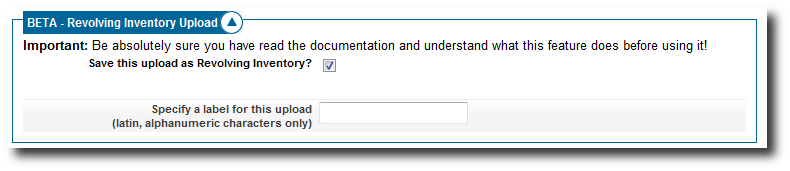User Tools
Sidebar
Revolving Inventory Uploads
Important: This feature is very powerful. Be certain you have read the following documentation carefully before attempting to use it.
The intent of Revolving Inventory bulk uploads is to support sites that have constantly-changing inventories, where each specific item on the site can be uniquely identified. By establishing a Revolving Inventory upload, a seller can easily maintain a current inventory on the site by manipulating a single file as items are added, sold, or changed.
At the heart of the Revolving Inventory system is a cron task that runs periodically to examine saved source files and manipulate listings on the site as needed.
The classic example where this is useful is a site devoted to selling automobiles. Suppose you begin with an inventory of 100 cars, and through the course of a week sell 20 of them, while acquiring 10 more, and lowering the price on an additional 15 vehicles. Using the file generated by the Revolving Inventory system, you would remove the rows for the sold cars, add new rows for the gained ones, and adjust the appropriate values on any whose data has changed. Then, the next time the cron task runs, it will scan the source file and make any needed changes to the listings in question, removing old ones, adding new ones, or modifying existing ones.
The following documentation will describe how a Revolving Inventory bulk upload differs from a normal bulk upload.
Step 1
As you begin the bulk upload process, you will see this form at the bottom of the File Information page:
To begin setting up a Revolving Inventory upload, select the box marked "Save this upload as Revolving Inventory?" This will cause the "Specify a label for this upload" text box to appear. In that box, enter a label for the Revolving Inventory session. The label you enter will be used in the directory name where the source file will be uploaded to for the Revolving Inventory system to check later. If the name you select is already in use, you will be prompted for another when you submit the form. Since the label is used directly in a created directoy, it may consist only of Latin letters and numbers (a-z, 0-9), for security purposes.
So if you set the name to "joesgmcdealership" that directory will be created on the server within following directory of your site:
/addons/bulk_uploader/uploads/revolving/
and that directory name will be:
/addons/bulk_uploader/uploads/revolving/joesgmcdealership/
So if there are no "structural changes" in the data or data file name submitted in the future you could give that specific client ftp access to that one directory to upload their own file to your site. That way you would not need to do anything for that clients to update their own inventory. Of course you can manually upload their file for them. The choice is yours but the system allows for them to do it with the proper ftp rights.
Step 2
Step 2 of the Bulk Upload process behaves exactly as normal, but be certain you assign a value to the field you will use as a Unique ID. In the next step, you'll specify exactly which field is the unique ID, but for now, just make sure that whatever it is, you give it a value.
Step 3
Use the Unique Row Identifier Column selector to choose which column you will use as the Unique ID. Remember that each value in this field must be completely unique for every listing on your site.
Step 4
If all goes well, the confirmation screen will show the full path to the newly-created source file for this Revolving Inventory session. It is this file that you can make edits to, as described above, in order to manipulate the associated listings.
After completing the initial upload
After you have completed the above steps, the Revolving Inventory upload will be added to the Addons > Bulk Uploader > Manage Uploads admin page. From there, you can see all the active Revolving Inventory uploads, remove them from the Revolving system if needed, and adjust the frequency at which they are updated.
One thing to note is that the "Next run:" value shown on this page is the soonest possible time that each file will be updated. The actual update will not take place until the cron routine runs. When the cron runs, it looks for any Revolving Inventory uploads whose "Next run" date is past, and updates them. The main cron runs once a day, and can be configured via the Site Setup > Cron Jobs admin page.
<tip c v> Note: Url's for listings added via the revolving upload feature will not change.
You only want to change values in that revolving upload file that need to change. If an item doesn't change leave it alone within that revolving upload file. If a new item is added to that file the system will create a new listing for that item. If an item is changed within that file the system will update that listing within the system. If a listing was removed from that file that corresponding listing will be removed from the site.
Now knowing the above:
- the listing id's for changed items will not change and neither will their urls
- the listing id's for removed items will "expire" and linking to that url will not show that listing
- the listing id's for new items will be added to the system with their own unique id's
Do note that if a listing expires before the next "revolving upload" routine is run that listing will be created anew.</tip>