Very Important! Don't skip this step either! We cannot stress the two backup instructions enough! These backups will be your only life line in the event that something goes wrong during the update. In addition, if you have made changes to files, the file backup will be there to make restoring those customizations much easier.
geocore-ce.zip
If you can't find it, re-download it by following the applicable step above.
- _geocache/
- templates_c/
- user_images/
- geo_templates/
http://example.com/upgrade/index.php
in your browser.
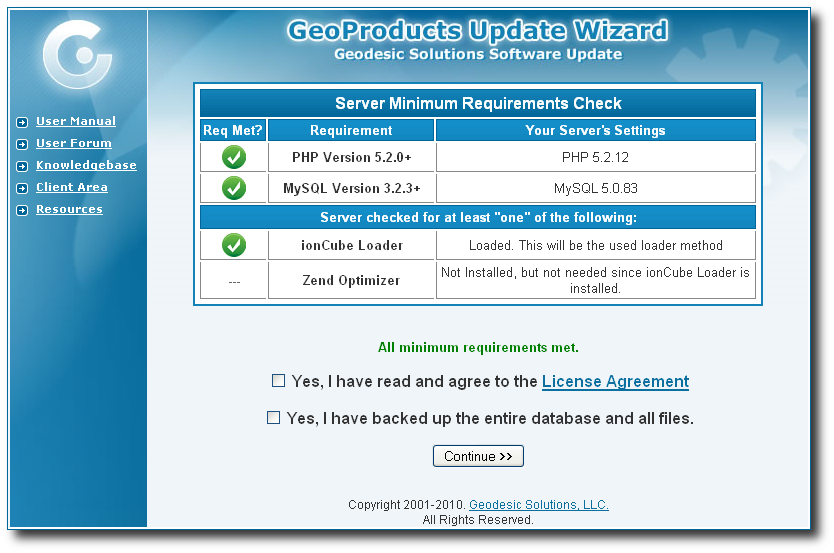
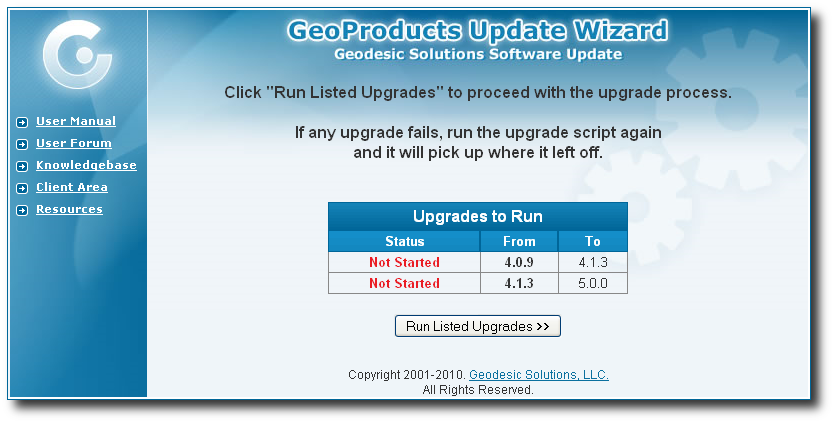
+ View Instructions
+ View Instructions
If you have not previously set this up, you can skip this step. Note that this is NOT a typical setup, usually only done by large sites that require load balancing or similar.
+ View Instructions
NOTE: Disabling the default.css file is not typical. If you are not sure, you can check by:
In the admin at Design > Settings, if the advanced setting Do NOT automatically include default.css is checked, you will need to follow the steps below.
In the admin at Design > Settings, if the advanced setting Do NOT automatically include default.css is checked, you will need to follow the steps below.
default.css Update Instructions +
System Template Update Instructions +
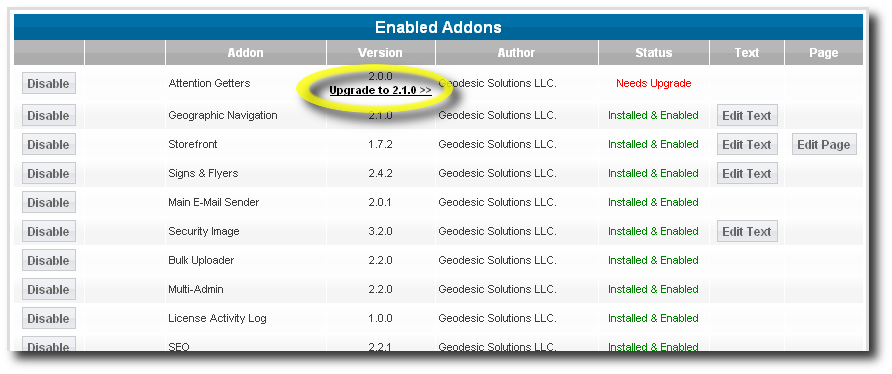
NOTE: When updating the addons, be sure to carefully read any messages displayed,
as they may contain information or instructions you will need to know.
- pre_setup/
- setup/
- sql/
- upgrade/